The Display toolbar contains controls for managing key selection and editing, including how to edit tracks in a hierarchy.
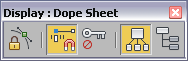
 Lock Selection
Lock SelectionLocks the key selection. Once you have created a selection, turn this on so that you cannot inadvertently select something else. See Lock Selection .
 Snap Frames
Snap FramesRestricts key movement to frames. Keys that are moved will always snap to frames when this is on. When this is off you can move a key so it falls between frames and become a sub-frame key. Default=on. See Snap Frames .
Shows an icon that defines a track as keyable or not. Use this to set keys only on the tracks you desire to keyframe. Turning off a track in Track View will also restrict the movement in the viewport. Red keys show keyable tracks, black keys are not keyable. See Keyable Icon .
 Modify Subtree
Modify SubtreeWhen this is on, allows key manipulations to parent tracks to affect the tracks down the hierarchy. On by default in Dope Sheet mode. See Modify Subtree .
 Modify Child Keys
Modify Child KeysIf you modify the parent without Modify Subtree on, click Modify Child Keys to apply the change to the child keys. Similarly, if you modify the parent with Modify Subtree on, Modify Child Keys toggles those changes off. See Modify Child Keys .