Linear Exposure Control samples the rendered image and uses the average brightness of the scene to map physical values to RGB values. Linear Exposure Control is best used for scenes with a fairly low dynamic range.
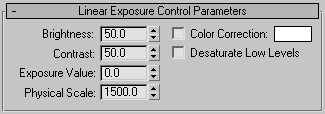
Sets a physical scale for exposure control to use with lights that are not physically based. The result is an adjustment of the rendering that approximates the eye's response to the scene.
Each standard light's Multiplier is multiplied by the Physical Scale value to give a light intensity value in candelas. For example, with the default Physical Scale of 1500, a standard omni light is treated by the renderer and radiosity as a photometric isotropic light of 1500 candelas. Physical Scale is also factored into reflections, refractions, and self-illumination.
Range=0.001 to 200,000.0 candelas. Default=1500.0.
A single candle is approximately 1 candela (the unit can also be called a "candle"). A 100-Watt (W) incandescent light bulb is approximately 139 candelas (cd). A 60W bulb emitting in all directions is about 70 cd, while the same bulb with a reflector is about 4500 cd because the light flux is concentrated into a narrow angle.
Photometric lights are unaffected by the Physical Scale value.
When the check box is turned on, color correction shifts all colors so the color displayed in the color swatch appears as white. Default=off.
Clicking the color swatch displays a Color Selector so you can choose the color to adapt to.
You can use this control to simulate how the eye adjusts to lighting. For example, even when the light in a room has a yellow hue from an incandescent light bulb, we will continue to perceive objects that we know to be white, such as printed pages, as white.
When on, renders dimly lit colors as if the light were too dim for the eye to distinguish between colors. When on, renders even dimly lit colors. Default=off.
Desaturate Low Levels simulates the eye's response to dim lighting. In dim lighting, the eye does not perceive colors and sees tones of gray instead.
The effect of this setting is not apparent except at very low light levels, below 5.62 footcandles (lumens per square foot). When the illuminance is less than 0.00562 footcandles, the scene is completely gray.