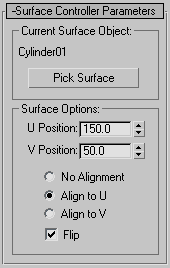The Surface constraint restricts an object to the surface of another object. Its parameters include U and V Position settings as well as an alignment option.
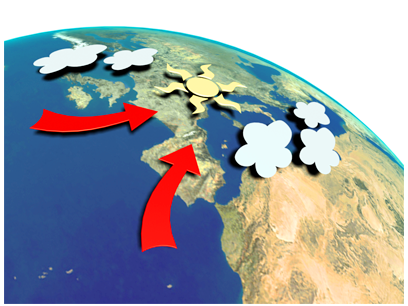
Surface constraints position the weather symbols on the globe.
The type of object that can be used as the surface object is limited to those whose surfaces can be represented parametrically. Use the Surface constraint with the following types of objects:
The surface used is a "virtual" parametric surface, and not the actual mesh surface. Objects with a low number of segments might have a mesh surface quite different than the parametric surface.
The parametric surface ignores Slice and Hemisphere options. So if the object is sliced, for example, the controlled object will position itself as if the missing portion were still there.
Because the Surface constraint works only with parametric surfaces, if you apply a modifier that converts the object to a mesh, the constraint will no longer work. Thus it doesn’t support, say, a cylinder with a Bend modifier applied.
Example: To animate a sphere over the surface of a cylinder:
 Select the sphere, open the
Select the sphere, open the  Motion panel, expand the Assign Controller rollout, and then expand the Transform heading in the list.
Motion panel, expand the Assign Controller rollout, and then expand the Transform heading in the list.
 (Assign Controller).
(Assign Controller).
The Surface Controller Parameters rollout replaces the Key Info rollout.
 (Auto Key) and
(Auto Key) and  go to frame 0.
go to frame 0.
Turn off  (Auto Key) and
(Auto Key) and  play the animation. The sphere moves over the surface of the cylinder in a helical path.
play the animation. The sphere moves over the surface of the cylinder in a helical path.
The Surface Constraint Parameters rollout is on the Motion panel.