Wood is a 3D procedural map that renders a wavy grain-like pattern throughout the volume of an object. You can control the direction, thickness, and complexity of the grain.

Wood map used for the seat of the bench
Wood is primarily intended as a diffuse color map. Two colors assigned to Wood mix to form the grain pattern. Either of the colors can be replaced by other maps.
Wood can also be applied to other map types. When used as a bump map, Wood renders the grain pattern as a three-dimensional engraving of the surface.

Wood mapped to a box and cylinder

Wood used as a bump map
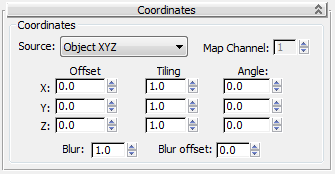
Controls grain complexity or "distortion." By increasing this parameter along a given axis, the grain becomes increasingly compressed and wavy along that axis. Default=1.0 (X, Y, and Z axes).
Box A shows the default on all three axes. Boxes B and C show progressively higher Tile settings for the X axis. Increasing Tile on other axes produces similar effects.

A: Tile, X axis=1.0 (default)
B: Tile, X axis=4.0
C: Tile, X axis=8.0
Grain Thickness=3

Tile, X axis=4.0 for both
Axial Noise=1 (left), 4 (right)
Grain Thickness=3
By combining Tile with Axial Noise, even greater distortion is possible. The bottom left box is the same as B, with Tile at 4.0 on the X axis. The bottom right box adds Axial Noise at 4.0.
Default Grain: Wood is rendered with the grain running along the X axis of the object. This is illustrated by the left cube below. The default angle is 0 for X, Y, and Z axes.
Rotated Grain: By rotating the direction of the grain around an axis, you change the rendered effect. In the right cube, the Y axis is set to 90. This rotates the grain direction 90 degrees around the Y axis so that the grain is now running along the Z axis.
Other Angle Effects: Varying a single angle can create distorted grain effects (cylinder at left). Varying the three angles by a uniform amount keeps the grain running parallel through an object (cylinder at right).
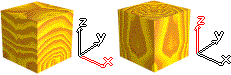
Angle=0,0,0 (defaults) and 0,90,0
Radial, Axial Noise=1 (defaults)
Grain Thickness=3

Angle=0,30,0 and 30,30,30
Radial, Axial Noise=1 (defaults)
Grain Thickness=3
(See Coordinates Rollout (3D) for a description of the other parameters in this rollout.)
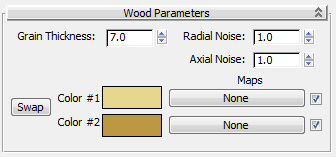
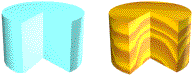
Defaults: Grain Thickness=7, Radial Noise=1.0, Axial Noise=1.0
Sets the relative thickness of the color bands that make up the grain. Default=7.
The effect of thickness is relative to the context of the object. A grain that appears unrealistically wide on a small table might be acceptable on a large overhead beam.
Decreasing Grain Thickness creates grain lines that are closer together. The effect can resemble the fine grain of slow-growth hardwoods. At 0, grain disappears, resulting in what can look like composition board made from sawdust.
Increasing Grain Thickness creates grain lines that are farther apart. The effect can resemble tropical woods that grow continuously.
Grain thickness is shown increasing with identical noise settings.

Grain Thickness=1, 3
Radial, Axial Noise=1 (defaults)

Grain Thickness=7 (default), 14
Radial, Axial Noise=1 (defaults)
Sets the relative randomness of the pattern on a plane parallel with the grain, along the length of the grain (cylinder A). Default=1.0.
Noise settings let you set the randomness or "irregularity" of the grain pattern in two directions. Without any noise, rings and grain are uniform and look inorganic (upper-left cylinder). The defaults for both parameters produce moderate irregularities (upper-right cylinder).

Radial, Axial Noise=0,0 and 1,1
Angle Y=90, Grain Thickness=3

A: Radial, Axial Noise=0,2
B: Radial, Axial Noise=2,0
C: Radial, Axial Noise=2,2
Angle Y=90, Grain Thickness=3
Cylinders A and B show each parameter acting alone. Cylinder C shows the combination of the same settings.
Selects any two colors for the grain pattern. Defaults=brownish yellow for Color #1 and dark brown for Color #2. Either color can be replaced or swapped.
The choice of colors, along with grain pattern, is the primary way to represent different types of wood. In fairly uniform woods like yellow pine or redwood, the two colors are often near the same settings (examples B and C). Lighting also makes a difference in the apparent colors.

A: Default colors
B: Color #1=RGB 160,125,50
Color #2=RGB 170,135,25
C: Color #1=RGB 140,90,0
Color #2=RGB 130,80,50
Grain Thickness=3
Other settings at defaults
Replace colors with maps. The check boxes enable or disable their associated maps.
You can assign maps to one or both of the Wood color slots. Any kind of map can be used, including Wood. The map overrides the assigned color, which has no effect.
The left box uses defaults. The right box is the same, except that Color #1 has been replaced with a Checker map, whose colors have been changed to wood tones.

Left: Default
Right: Color #1 replaced with Checker map
Grain Thickness=3
Other settings at defaults