Controls on the Bone Editing Tools rollout let you create and modify bone geometry and structure, and set bone color for one or more bones.
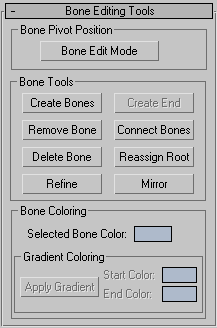
Lets you change the lengths of bones and their positions relative to one another.
When this button is on, you can change the length of a bone by moving its child bone. In effect, you can scale or stretch a bone by moving its child bone while in this mode. You can use this tool both before and after assigning an IK chain to the bone structure.
When Bone Edit Mode is on, you cannot animate, and when Auto Key or Set Key is on, Bone Edit Mode is unavailable. Turn off Auto/Set Key to edit bones.
Begins the bone-creation process. Clicking this button is the same as clicking Create panel  Systems
Systems  Bones.
Bones.
Creates a connecting bone between the currently selected bone and another bone. When you click this button, a dotted line appears in the active viewport from the first selected bone. Move the cursor to another bone to create a new connecting bone. The first selected bone will become a parent to the connecting bone, which is in turn a parent to the second selected bone.
Makes the currently selected bone the root (parent) of the bone structure.
If the current bone is the root, clicking this has no effect. If the current bone is the end of the chain, the chain is completely reversed. If the current bone is in the middle of the chain, the chain becomes a branching hierarchy.
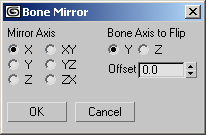
Opens when you click the Mirror button. Use it to specify the mirroring axis, the flip axis, and an offset value.
While the dialog is open, you can see a preview of the mirrored bone(s) in the viewports. Click OK to create the bones, or Cancel to prevent creation.
Applies a gradient color across several bones based on the Start Color and End Color values. This option is available only when two or more bones are selected. The Start Color is applied to the highest parent bone in the selected chain, while the End Color is applied to the last child object in the selected chain. Intermediate colors in the gradient are applied to bones in between.