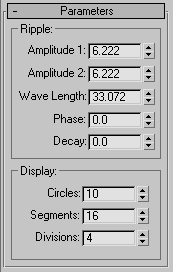Command entry:
Command entry:
Create panel


(Space Warps)

Geometric/Deformable

Object Type rollout

Ripple
 Command entry:
Command entry:Create menu

Space Warps

Geometric/Deformable

Ripple
The Ripple space warp creates a concentric ripple through world space. It affects geometry and behaves the same as the Ripple modifier. Use the Ripple space warp when you want the ripple to affect a large number of objects, or to affect an object relative
to its position in world space.
Procedures
To create a Ripple space warp:
- On the
 Create panel, click
Create panel, click  (Space Warps). Choose Geometric/Deformable from the list, then on the Object Type rollout, click Ripple.
(Space Warps). Choose Geometric/Deformable from the list, then on the Object Type rollout, click Ripple.
- Drag in a viewport to define the initial size of the ripple object icon.
The icon is displayed as a wireframe spider web.
- Release the mouse button to set the icon size, and then move the mouse to define the initial amplitude of the ripple wave.
- Click to set the wave amplitude.
Interface
The amplitude value set by dragging applies equally in all directions. The ripple's Amplitude 1 and Amplitude 2 parameters
are initially equal. Set these parameters to unequal values to create a ripple whose amplitude varies relative to the local
X and Y axes of the space warp.
Ripple group
- Amplitude 1
-
Sets ripple amplitude along the ripple warp object's local X axis. Amplitude is expressed in active units.
- Amplitude 2
-
Sets ripple amplitude along the ripple warp object's local Y axis. Amplitude is expressed in active units.
- Wave Length
-
Sets the length of each wave, in active units.
- Phase
-
Offsets the phase of the wave from its origin at the ripple object's center. Whole values have no effect; only fractional
values do. Animating this parameter makes the ripple appear to travel through space.
- Decay
-
When set to 0.0, the ripple has the same amplitude or amplitudes throughout world space. Increasing the Decay value causes
amplitude to diminish as distance increases from the position of the ripple warp object. Default=0.0.
Display group
The options control display of the Ripple warp object's icon. They don't change the effect of the ripple.
- Circles
-
Sets the number of circles in the ripple icon.
- Segments
-
Sets the number of segments (pie slices) in the ripple icon.
- Divisions
-
Adjusts the size of the ripple icon without altering the ripple effect as scaling would.
Flexibility parameter (Modify panel)
The Ripple space warp also has a Flexibility parameter that you can adjust individually in each bound object's stack, at the
Ripple Binding level. The parameter belongs to each binding; it doesn't appear with the Ripple warp parameters.
- Flexibility
-
Makes the bound object more or less responsive to the wave by multiplying the amplitude by this value.
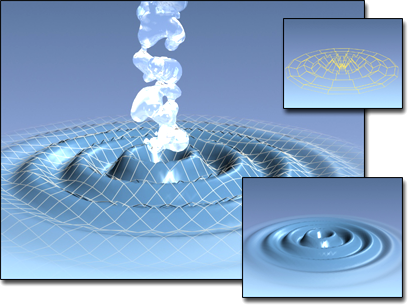
 Create panel, click
Create panel, click  (Space Warps). Choose Geometric/Deformable from the list, then on the Object Type rollout, click Ripple.
(Space Warps). Choose Geometric/Deformable from the list, then on the Object Type rollout, click Ripple.