Motion blur can enhance the realism of a rendered animation by simulating the way a real-world camera works. A camera has a shutter speed, and if significant movement occurs during the time the shutter is open, the image on film is blurred.
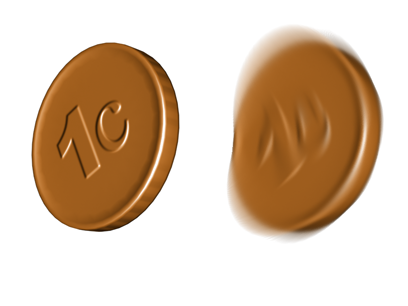
Image motion blur has been applied to the falling coin on the right.
3ds Max provides a couple of ways to generate motion blur. Image motion blur is one. Scene motion blur, a Video Post Scene Event effect, is another. For most purposes, image motion blur gives better results than scene motion blur. Scene motion blur is a more exaggerated effect. You can use both image and scene motion blur in the same rendering.
You can also apply image motion blur as a render effect.
(Another option, object motion blur, is not meant to simulate a camera, but to improve the rendered appearance of fast-moving objects.)
Applying image motion blur is a two-step process:
You cannot apply both image motion blur and object motion blur to the same object in the same rendering.
Image motion blur smudges the object by creating a smearing effect, instead of superimposing multiple images the way object motion blur does. It considers camera movement. Image motion blur is applied after scanline rendering is complete.
The overlap problem also applies to objects behind an object rendered with raytrace refraction.