You can choose the iray renderer to be the ActiveShade renderer.
An iray ActiveShade rendering appears in the ActiveShade Floater window. You cannot display an iray ActiveShade rendering in a viewport. While the iray renderer is assigned to ActiveShade, 3ds Max ignores the ActiveShade choice on the Point-Of-View (POV) viewport label menu.
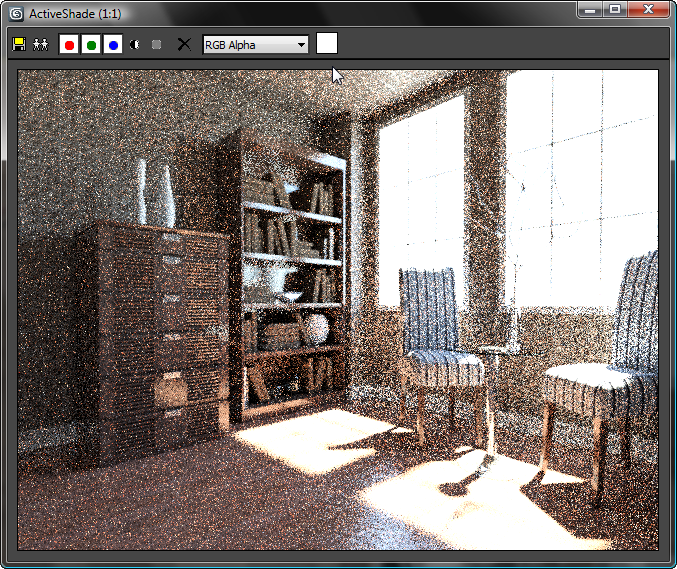
Viewport being rendered in an iray ActiveShade Floater
 Render Preview window don't render while the ActiveShade Floater is open, either.
Render Preview window don't render while the ActiveShade Floater is open, either.
To resume using the Production renderer, close the ActiveShade Floater and then use the Render flyout to choose  (Render Production).
(Render Production).
You can use the Hardware Resources rollout to specify how many CPUs (Central Processing Units) and GPUs (Graphics Processing Units) are used by iray ActiveShade rendering.
What iray ActiveShade Does and Doesn't Do
The iray ActiveShade Floater updates interactively to show the following kinds of changes to the scene:
The iray ActiveShade Floater does not update to show the following kinds of changes to the scene:
To see these kinds of changes, you need to restart ActiveShade. Close the ActiveShade floater, then on the main toolbar click
 (ActiveShade) once more. Or if the Render Setup dialog is open, you can restart ActiveShade by clicking the ActiveShade button.
(ActiveShade) once more. Or if the Render Setup dialog is open, you can restart ActiveShade by clicking the ActiveShade button.
Lighting levels, shadows, and reflections are physically accurate, provided the scene uses physically based materials and photometric lighting. This is always the case with the iray renderer.
To use the iray renderer as the ActiveShade renderer:
 (Render Setup).
(Render Setup).
 Assign Renderer rollout, click the
Assign Renderer rollout, click the  (Choose Renderer) button for the ActiveShade renderer.
(Choose Renderer) button for the ActiveShade renderer. 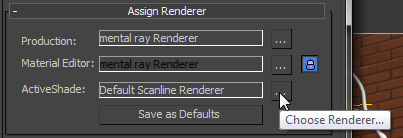
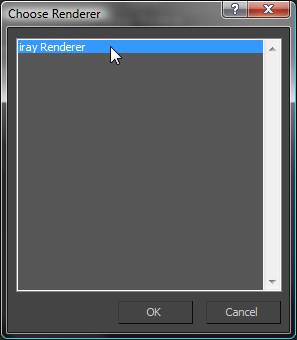
To create an iray ActiveShade rendering:
 (ActiveShade) from the Render flyout; or if this button is already active but the ActiveShade Floater is not open, simply click the button.
(ActiveShade) from the Render flyout; or if this button is already active but the ActiveShade Floater is not open, simply click the button.
3ds Max opens the ActiveShade Floater and renders the active viewport.