Light Falloff adjusts the angle of a light's falloff. This button replaces the Zoom Region button when a light viewport is active.
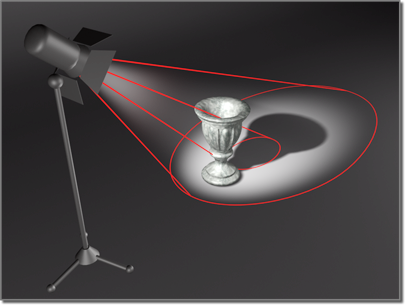
The light has a narrow hotspot but a wide falloff area.
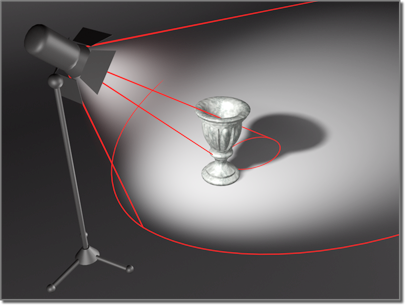
Making the falloff even wider illuminates a larger area.
Click Light Falloff, then move the mouse in the light viewport to make the falloff narrower or wider (the falloff extents are shown in gray, the hotspot is in blue).
Hold down the Ctrl key while moving the mouse to lock the initial angle separation of the hotspot and falloff cones.
You can't adjust the hotspot larger than the falloff, because that would change the falloff value. Likewise, when you reduce the falloff, it stops at the hotspot size (in both cases, separated by the angle separation, specified on the Rendering page of the Preferences dialog).
To override the separation of the hotspot and falloff parameters and cause the parameters to affect each other, hold down the Shift key.
For more information on the hotspot and falloff parameters, see Spotlight Parameters and Directional Parameters.
The light and its cones should be visible in the Perspective viewport.
 (Light Falloff).
(Light Falloff).
The gray falloff cone expands and contracts as you drag.