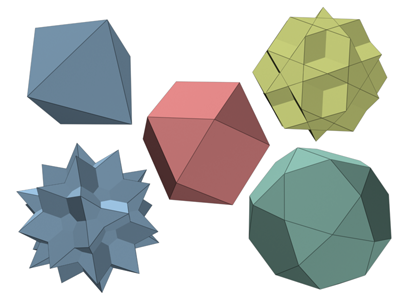Command entry:
Command entry: 
Create panel


(Geometry)

Extended Primitives

Object Type rollout

Hedra button
 Command entry:
Command entry:Create menu

Extended Primitives

Hedra
Use Hedra to produce objects from several families of polyhedra.
Interface
Family group
Use this group to select the type of polyhedron to create.
- Tetra
-
- Cube/Octa
-
Creates a cubic or octahedral polyhedron (depending on parameter settings).
- Dodec/Icos
-
Creates a dodecahedron or icosahedron (depending on parameter settings).
- Star1/Star2
-
Creates two different star-like polyhedra.
TipYou can animate between Hedra types. Turn on the Auto Key button, go to any frame, and change the Family check box. There
is no interpolation between types; the model simply jumps from a star to a cube or tetrahedron, and so on.
Family parameters group
- P, Q
-
Interrelated parameters that provide a two-way translation between the vertices and facets of a polyhedron. They share the
following:
- Range of possible values is 0.0 through 1.0.
- The combined total of the P and Q values can be equal to or less than 1.0.
- Extremes occur if either P or Q is set to 1.0; the other is automatically set to 0.0.
- Midpoint occurs when both P and Q are 0.
In the simplest terms, P and Q change the geometry back and forth between vertices and facets. At the extreme settings for
P and Q, one parameter represents all vertices, the other represents all facets. Intermediate settings are transition points,
with the midpoint an even balance between the two parameters.
Axis Scaling group
Polyhedra can have as many as three kinds of polygonal facets, such as triangle, square, or pentagon. These facets can be
regular or irregular. If a polyhedron has only one or two types of facet, only one or two of the axis scaling parameters are
active. Inactive parameters have no effect.
- P, Q, R
-
Controls the axis of reflection for one of the facets of a polyhedron. In practice, these fields have the effect of pushing
their corresponding facets in and out. Defaults=100.
- Reset
-
Returns axes to their default setting.
Vertices group
Parameters in the Vertices group determine the internal geometry of each facet of a polyhedron. Center and Center & Sides
increase the number of vertices in the object and therefore the number of faces. These parameters cannot be animated.
- Basic
-
Facets are not subdivided beyond the minimum.
- Center
-
Each facet is subdivided by placing an additional vertex at its center, with edges from each center point to the facet corners.
- Center & Sides
-
Each facet is subdivided by placing an additional vertex at its center, with edges from each center point to the facet corners,
as well as to the center of each edge. Compared to Center, Center & Sides doubles the number of faces in the polyhedron.
NoteIf you scale the axis of the object, the Center option is used automatically, unless Center & Sides is already set.
To see the internal edges shown in the figure, turn off Edges Only on the Display command panel.
- Radius
-
Sets the radius of any polyhedron in current units.
- Generate Mapping Coords
-
Generates coordinates for applying mapped materials to the polyhedron. Default=on.