When you need to reset vertex, envelope, and other skin parameters on a Physique mesh, click Reinitialize to display the Physique Initialization dialog. Using controls in this dialog, select the category to update, and apply the new global settings.
For example, if you've added a new bone to the hierarchy and want it included and influenced by the Physique modifier, use the reinitialization mechanism to effect its inclusion. Or maybe you've repositioned the biped structure relative to the mesh, you'd need to reinitialize Physique settings to recognize those changes.
Reinitializing with changed settings applies them as new defaults in the areas you choose. Or, to reverse unsatisfactory changes to the Physique settings, initialize without changing settings on the Physique Initialization dialog.
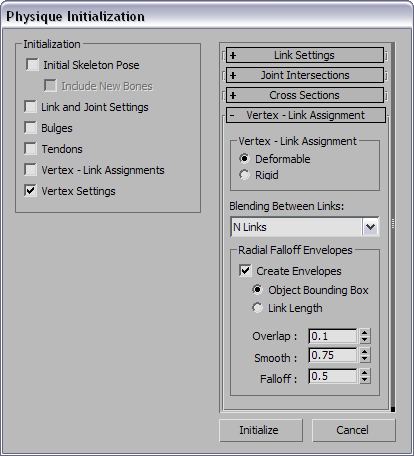
Reinitialization mode of Initialization dialog
The Initialization group in the Physique Initialization dialog is where you name the category of settings to reset. (When you applied Physique to the mesh initially, these settings appeared unavailable; in fact, all settings are set at Initialization.)