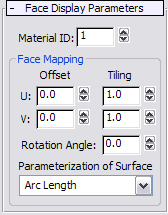Command entry:
Command entry:Select a Body Object or a Join Bodies or Body Cutter object.


Modify panel

Face Display Parameters rollout
Use these settings to define material and mapping properties such as ID, offset, and tiling for selected faces.
To use, access the Face sub-object level, select one or more faces in the Body Object, and then adjust the settings. To best
see the results, apply a textured material first and set the texture map to display in the viewports.
TipTo best see the texturing changes as you adjust these settings, turn off the Shade Selected Faces toggle in the Viewport Configuration
dialog

Rendering Options group (keyboard shortcut=
F2).
Interface
These settings are available only when one or more faces are selected.
- Material ID
-
The material ID of selected faces, used by multi-materials such as Multi/Sub-Object.
TipIf you plan to combine 3ds Max primitives into a Join Bodies or Body Cutter object and then change Material IDs of some faces for subsequent application
of a multi-material, for best results first convert each of the primitives to a Body Object individually and change the face
Material IDs of the Body Objects.
Face Mapping group
Face material mapping is applied in the UV space of the face.
- U/V Offset
-
Material offset in U or V direction.
- U/V Tiling
-
Number of divisions in U or V direction for tiling the material as it is applied to the faces.
- Rotation Angle
-
The amount by which the applied material is rotated.
- Parameterization of Surface
-
Specifies how the surface is parameterized, which determines how the tiling will work for applied textures. The options are:
- Measures the length of the sides of the surface and adjusts the parameterization to match the length. This is a good setting
to get a more or less even tiling across the entire model.
- The tiling will match what ever the default surface parameterization of the underlying NURBS surface for each face.
- All surfaces will be reparameterized to the range of 0 to 1 in both directions. This method is recommended when you want to
control the tiling explicitly and have it start and end at the tile boundaries.
 Rendering Options group (keyboard shortcut=F2).
Rendering Options group (keyboard shortcut=F2).