The Edit Patch modifier provides editing tools for different sub-object levels of the selected object: vertex, handle, edge, patch, and element. The Edit Patch modifier matches all the capabilities of the base Editable Patch object, except that you cannot animate sub-objects in Edit Patch. See Editable Patch for a parameter reference.
Other than the inability to animate sub-objects with Edit Patch, the main difference between Edit Patch and Editable Patch is that the modifier incorporates the ability of the Surface modifier to generate a patch object from a spline cage. For details, see Spline Surface.
When possible, it’s far more efficient and reliable to perform explicit editing on an Editable Patch object rather than store those edits within the Edit Patch modifier. The Edit Patch modifier must copy the geometry passed to it, and this storage can lead to large file sizes. The Edit Patch modifier also establishes a topological dependency that can be adversely effected if earlier operations change the topology being sent to it.
There are, however, situations where using the Edit Patch modifier is the preferred method.
To create a patch object using the Cross Section and Spline Surface tools:
This procedure describes how to simplify the workflow of building objects using a spline cage to which a patch surface is applied, a method described in the Surface modifier topic as “Surface Tools.”
Make sure that the spline vertices form valid three-sided or four-sided polygons. Vertices on splines that cross one another should be coincident.
To make spline vertices coincident, drag vertices over each other with 3D Snap turned on. 3D Snap must have the Vertex or End Point option turned on. With 3D Snap turned on, you can snap to vertices on existing splines as you create new splines. You can also select vertices and use the Fuse option in an Editable Spline to make vertices coincident.
By default, in Edit Patch the Geometry rollout  Spline Surface group
Spline Surface group  Generate Surface option is on, causing the modifier to create patches over all valid three- and four-sided polygons in the
spline cage.
Generate Surface option is on, causing the modifier to create patches over all valid three- and four-sided polygons in the
spline cage.
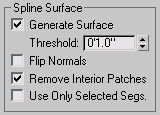
The Geometry rollout  Spline Surface group is found only in the Edit Patch modifier; it's not available in the Editable Patch object. The group
becomes available when the object to which the Edit Patch modifier is applied consists of splines. Its controls replicate
the functionality of the Surface modifier.
Spline Surface group is found only in the Edit Patch modifier; it's not available in the Editable Patch object. The group
becomes available when the object to which the Edit Patch modifier is applied consists of splines. Its controls replicate
the functionality of the Surface modifier.
For best results, apply the Spline Surface controls after creating a spline cage with the CrossSection modifier or the Editable Spline Cross Section command. The latter approach approximates the Surface Tools workflow (described in the Surface Modifier topic), but with a simpler modifier stack; instead of additional CrossSection and Surface modifiers, the stack need contain only an Editable Spline object and an Edit Patch modifier. Alternatively, you can use the Edit Spline modifier's Cross Section command.
Determines the overall distance that is used to weld the vertices of the spline object. All vertices/vectors within the threshold distance of each other are treated as one. Threshold uses units set in the Units Setup dialog. Default=1.0.