With the Lightscape Materials utility, you can add the Lightscape material to multiple objects, and remove the Lightscape radiosity material from multiple objects.
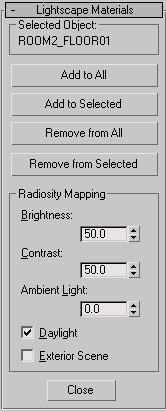
Displays the name of the currently selected object. If no objects are selected, displays None Selected. If more than one object is selected, displays Multiple Selected.
Click to add a Lightscape material to all materials used by all objects in the scene.
An object's previous material, if any, becomes the Lightscape material's base material. If a material is already using a Lightscape material, it remains unchanged.
You set the new Lightscape material's values in the Radiosity Mapping group, described below.
Clicking to add a Lightscape material to all materials used by the current selection.
An object's previous material, if any, becomes the Lightscape material's base material. If a material is already using a Lightscape material, it remains unchanged.
You set the new Lightscape material's values in the Radiosity Mapping group, described below.
Click to remove the Lightscape material from all materials used by the current selection.
Each material's base material becomes the top-level material. If a material is not using a Lightscape material, it remains unchanged.
These parameters are used only when you add the Lightscape materials. They set the initial values of the new Lightscape material.