The Snapshot tool lets you clone an object along its animation path. You can make a single clone at any frame, or multiple clones spaced over a selected number of frames.
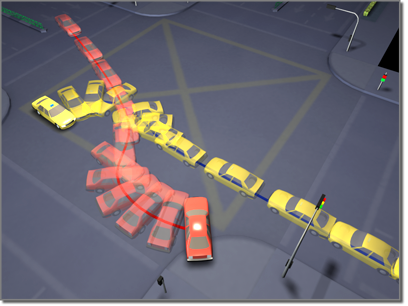
Using car models animated along paths, Snapshot creates an image of a collision.
Snapshot can also clone a particle system's particles.
Snapshot spaces the clones equally in time. Adjustments in Track View let you space the clones equally along the path instead.
Like other clone techniques, Snapshot creates copies, instances, or references. You can also choose a mesh option.
To clone an object with Snapshot, the object must already be animated. You can use Snapshot from any frame on the path. The Auto Key button has no effect on Snapshot, since Snapshot creates static clones, not animation. This is the general procedure:
To clone an object with Snapshot:
 Array flyout click
Array flyout click  (Snapshot), or on the Tools menu, choose Snapshot.
(Snapshot), or on the Tools menu, choose Snapshot.
3ds Max opensthe Snapshot dialog.