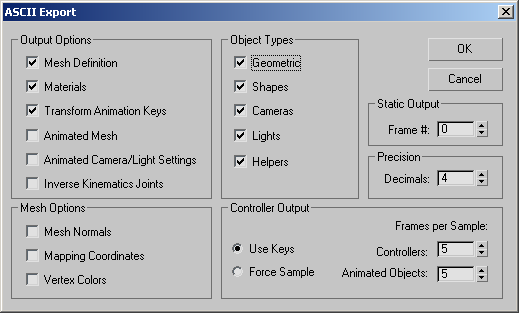When you choose ASCII Scene Export (*.ase) as the Save As type, the exported file is an ASCII representation of your scene.
A dialog lets you specify which scene components are included, and how they're output. This is helpful if you are writing
a program that requires you to parse the ASCII file.
Interface
Output Options group
Provides check boxes to specify which general options are included in the ASCII file.
- Mesh Definition
-
Exports the definition of each mesh, including vertex and face information for geometric objects. In addition, turning this
on enables the items in the Mesh Options group box, described below.
- Materials
-
Includes the material description. If a material is not assigned to an object, its wireframe color is exported. All levels
of a material tree are included, so this can produce a lot of text.
- Transform Animation Keys
-
Includes the transform animation data for the objects. If the object is a target camera or spotlight, this will include target
animation data.
- Animated Mesh
-
Exports a complete mesh definition of every n frames. The frequency is specified by the Controller Output spinner, described
below. Each block contains the same information specified in the Mesh Options group box, described below. Turning this on
can result in a huge file, even for small scenes.
- Animated Camera/Light Settings
-
Exports the animation data for cameras and lights, such as color, intensity, falloff, map bias, and so on. Outputs a block
every n frames, as specified by the Controller Output spinner.
- Inverse Kinematics Joints
-
Exports the IK joint settings in the Hierarchy branch.
Mesh Options group
These items are enabled only when Mesh Definition is turned on in the Output Options group box.
- Mesh Normals
-
Exports the face and vertex normals. The normal of the face is listed first, followed by the normals of the three vertices
supporting the face. Turning this on results in a much larger file.
- Mapping Coordinates
-
Exports a list of mapping vertices and faces, according to the TVert and TVFace structures described in the 3ds Max Software Development Kit. If an object uses face mapping, a face map list is exported containing UVW coordinates for each
face.
- Vertex Colors
-
Object Types group
The items here let you specify which category of object you want included in the output. You can include geometric objects,
shapes, cameras, lights, and helper objects.
Static Output group
- Frame #
-
Lets you specify which frame of the animation will be used to export all static data, whether or not you output controller
animation data.
Precision group
- Decimals
-
Lets you specify the precision (the number of digits after the decimal) of the values exported to the ASCII file.
Controller Output group
- Use Keys
-
Exports key values. If the controller doesn't use keys, then the Force Sample method is used. In the case of transform controllers,
the Use Keys option works only if all of the transform controllers are either Linear/TCB or Bezier. If one of the transform
tracks uses a different type of controller, then the Force Sample method is used for all transform tracks.
- Force Sample
-
Samples controller values based on the frequency specified in the Frames per Sample Controller.
Frames per Sample group
- Controllers
-
Specifies the frequency, in frames, with which to sample controller values for export.
- Animated Objects
-
Specifies the frequency, in frames, with which to output animation settings and mesh definitions.