 Command entry:
Command entry: 
Create panel


(Geometry)

Extended Primitives

Object Type rollout

RingWave button
 Command entry:
Command entry:Create menu

Extended Primitives

RingWave
Use the RingWave object to create a ring, optionally with irregular inner and outer edges whose shapes can be animated. You
can also animate the growth of the ringwave object, and you can use keyframing to animate all numeric settings. Use RingWave
for various types of special-effects animation, for example, to depict the shock wave emanating from the explosion of a star
or planet.
Interface
RingWave Size group
Use these settings to change the ringwave's basic parameters.
- Radius
-
Sets the outside radius of the ringwave.
- Radial Segs
-
Sets the segment count between the inner and outer surfaces in the direction of the radius.
- Ring Width
-
Sets the mean ring width as measured inward from the outer radius.
- Sides
-
Sets the number of segments in the circumferential direction for both the inner, outer, and end (cap) surfaces.
- Height
-
Sets the height of the ringwave along its major axis.
TipIf you leave the Height at 0 for an effect like a shock wave, you will want to apply a two-sided material so that the ring
can be seen from both sides.
- Height Segs
-
Sets the number of segments in the direction of the height.
RingWave Timing group
Use these settings for ringwave animation where the ringwave grows from nothing to its full size.
- No Growth
-
Sets a static ringwave, which appears at Start Time and disappears after End Time.
- Grow and Stay
-
Animates a single growth cycle. The ringwave begins growing at the Start Time and reaches its full size at Start Time plus
Grow Time.
- Cyclic Growth
-
The ringwave grows repeatedly from the Start Time to Start Time plus Grow Time.
For example, if you set Start Time to 0 and Grow Time to 25, leaving End Time at the default value of 100, and choose Cyclic
Growth, the ringwave grows from nothing to its full size four times over the course of the animation.
- Start Time
-
The frame number where the ringwave appears, and begins to grow if you choose Grow and Stay or Cyclic Growth.
- Grow Time
-
The number of frames after Start Time the ringwave takes to reach full size. Grow Time is available only if Grow and Stay
or Cyclic Growth is chosen.
- End Time
-
The frame number after which the ringwave disappears.
Outer Edge Breakup group
Use these settings to change the shape of the ringwave's outer edge.
TipFor effects like shock waves, the ringwave typically has little or no breakup on the outer edge but relatively massive breakup
on the inner edge.
- On
-
Turns on breakup of the outer edge. The remaining parameters in this group are active only when this is on. Default=off.
- Major Cycles
-
Sets the number of major waves around the outer edge.
- Width Flux
-
Sets the size of the major waves, expressed as a percentage of the unmodulated width.
- Crawl Time
-
Sets the number of frames each major wave takes to move around the outer circumference of the RingWave.
- Minor Cycles
-
Sets the number of random-sized smaller waves in each major cycle.
- Width Flux
-
Sets the average size of the smaller waves, expressed as a percentage of the unmodulated width.
- Crawl Time
-
Sets the number of frames each minor wave takes to move across its respective major wave.
Inner Edge Breakup group
Use these settings to change the shape of the ringwave's inner edge.
- On
-
Turns on the breakup of the inner edge. The remaining parameters in this group are active only when this is on. Default=on.
- Major Cycles
-
Sets the number of major waves around the inner edge.
- Width Flux
-
Sets the size of the major waves, expressed as a percentage of the unmodulated width.
- Crawl Time
-
Sets the number of frames each major wave takes to move around the inner circumference of the RingWave.
- Minor Cycles
-
Sets the number of random-sized smaller waves in each major cycle.
- Width Flux
-
Sets the average size of the smaller waves, expressed as a percentage of the unmodulated width.
- Crawl Time
-
Sets the number of frames each minor wave takes to move across its respective major wave.
NoteNegative values in the Crawl Time parameters change the direction of the wave. To produce interference patterns, use Crawl
Time settings of opposite sign for major and minor waves, but similar Width Flux and Cycles settings.
TipTo produce the best "random" results, use prime numbers for major and minor cycles that differ by a multiple of two to four.
For example, a major wave of 11 or 17 cycles using a width flux of 50 combined with a minor wave of 23 or 31 cycles with a
width flux of 10 to 20 makes a nice random-appearing edge.
_____
- Texture Coordinates
-
Sets up the required coordinates for applying mapped materials to the object. Default=on.
- Smooth
-
Applies smoothing to the object by setting all polygons to smoothing group 1. Default=on.
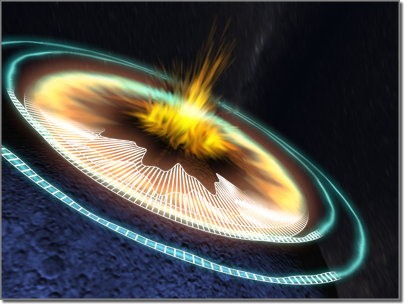
 Extended Primitives
Extended Primitives  RingWave.
RingWave.
 Crawl Time settings.
Crawl Time settings.
 Grow And Stay or Cyclic Growth.
Grow And Stay or Cyclic Growth.