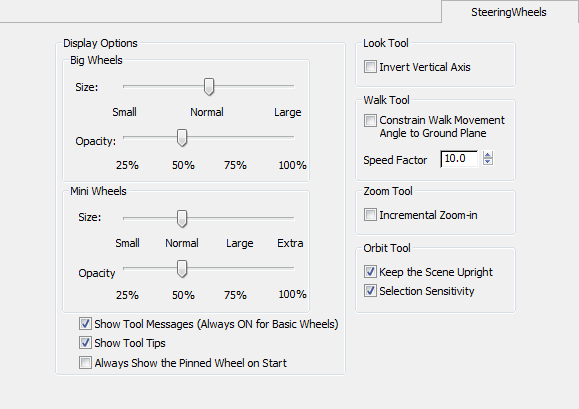Command entry:
Command entry:Views menu

SteeringWheels

Configure
 Command entry:
Command entry:Click the Wheel menu button at the lower-right corner of the SteeringWheels.

Configure
 Command entry:
Command entry:Views menu

Viewport Configuration

Viewport Configuration dialog

SteeringWheels tab
 Command entry:
Command entry:Click or right-click the General viewport label (“[ + ]”) .
 General viewport label menu
General viewport label menu 
SteeringWheels

Configure

SteeringWheels tab
These controls affect interaction with the SteeringWheels feature. Any changes in settings persist between sessions.
Interface
Display Options group
- Big Wheels
-
Use the sliders to specify the size and opacity of the standard-size wheels. The changes take place when you click OK.
- Sets the size of the Full Navigation Wheel, View Object Wheel, and Tour Building Wheel.
- Sets the opacity of the Full Navigation Wheel, View Object Wheel, and Tour Building Wheel.
- Mini Wheels
-
Use the sliders to specify the size and opacity of the small wheels. The changes take place when you click OK.
- Sets the size of the Mini Navigation Wheel, Mini View Object Wheel, and Mini Tour Building Wheel.
- Sets the opacity of the Mini Navigation Wheel, Mini View Object Wheel, and Mini Tour Building Wheel.
- Show Tool Messages
-
Toggles the display of tool messages such as “Press the arrow keys to move” for the Look tool.
NoteNot all tools have tool messages.
- Show Tool Tips
-
Toggles the display of the tool tips that display when you hover the mouse cursor over a control.
- Always Show the Pinned Wheel on Start
-
When on, and you first start 3ds Max, the SteeringWheels automatically appear at the mouse cursor position. When off, the SteeringWheels must be activated manually.
Default=off.
Look Tool group
- Invert Vertical Axis
-
Affects how vertical mouse dragging controls view movement with the Look tool. When on, dragging upward moves the viewpoint
upward, and dragging downward moves the viewpoint downward. When off, dragging upward moves the viewpoint downward, and dragging
downward moves the viewpoint upward. Default=off.
Walk Tool group
- Constrain Walk Movement Angle to Ground Plane
-
When on, constrains Walk motion (Forward, Backward, Left, Right, Up, and Down) relative to the world XY plane regardless of
the current Look Direction. When off, Walk motion occurs perpendicular to the view plane. Default=on.
- Speed Factor
-
Sets the relative rate of Walk motion. Range=0.1 to 10.0. Default=10.0.
Zoom Tool group
- Incremental Zoom-in
-
When on, and you’re using the Zoom tool on the Full Navigation wheel, you can zoom in by a factor of 25 percent by clicking. When off, you must drag to zoom using the Zoom tool on the Full Navigation
wheel.
Orbit Tool group
- Keep the Scene Upright
-
Prevents the scene from rotating so that it appears to be upside down when using the Orbit tool.
- Selection Sensitivity
-
When on, using the Orbit tool rotates the view around the current selection, rather than a predefined center.
 Command entry:Click the Wheel menu button at the lower-right corner of the SteeringWheels.
Command entry:Click the Wheel menu button at the lower-right corner of the SteeringWheels.  Configure
Configure
 Command entry:Click or right-click the General viewport label (“[ + ]”) .
Command entry:Click or right-click the General viewport label (“[ + ]”) .  General viewport label menu
General viewport label menu  SteeringWheels
SteeringWheels  Configure
Configure  SteeringWheels tab
SteeringWheels tab