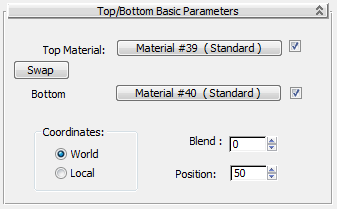The Top/Bottom material lets you assign two different materials to the top and bottom portions of an object. You can blend
the materials into one another.
The object's top faces are those whose normals point up. The bottom faces have normals that point down. You can choose whether
"up" and "down" refer to the scene's world coordinates or to the object's local coordinates.
NoteIf even one sub-material has its shading set to Wire (see
Shader Basic Parameters Rollout), the
entire material displays and renders as a wire material.
Procedures
To create a Top/Bottom material, do one of the following:
The Top/Bottom material controls let you choose the two materials, and also the transition between them.
To choose the top or bottom material, do one of the following:
To swap the two component materials:
Interface
- Top Material and Bottom Material
-
Click to choose or edit the Top or Bottom sub-material. By default, a sub-material is a Standard material with Blinn shading.
The check box to the right of each button lets you turn off that material, making it invisible in the scene and in the sample
slot.
- Swap
-
Swaps the position of the top and bottom materials
Coordinates group
Controls in this group let you choose how 3ds Max determines the boundary between top and bottom.
- World
-
Faces point up or down according to the scene's world coordinates. When you rotate the object, the boundary between top and
bottom faces remains in place.
- Local
-
Faces point up or down according to the object's local coordinates. When you rotate the object, the material rotates with
it.
_____
- Blend
-
Blends the edge between the top and bottom sub-materials. This is a percentage that can range from 0 to 100. At 0, there is
a sharp line between the top and bottom sub-materials. At 100, the top and bottom sub-materials tint each other. Default=0.
You can animate this parameter.
- Position
-
Determines where the division between the two materials lies on an object. This is a percentage that can range from 0 to 100.
0 is at the bottom of the object, and displays only the top material. 100 is at the top of the object, and displays only the
bottom material. Default=50.
You can animate this parameter.
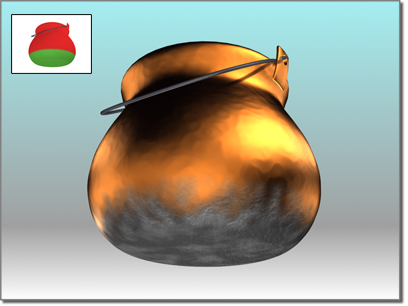
 Browser panel
Browser panel  Materials
Materials  Standard group, drag a Top/Bottom material into the active View (or double-click the Top/Bottom entry).
Standard group, drag a Top/Bottom material into the active View (or double-click the Top/Bottom entry).