One of these dialogs appears when you attempt to open or render a scene with bitmaps or photometric files (IES, CIBSE, LTLI) whose path is no longer current. This can happen if the bitmaps have been moved or deleted, or if the scene has been placed on a system with a different drive mapping than the system on which it was created.
Two slightly different versions of the dialog exist: One appears when you load a scene that references missing files, and the other appears when you attempt to render such a scene.
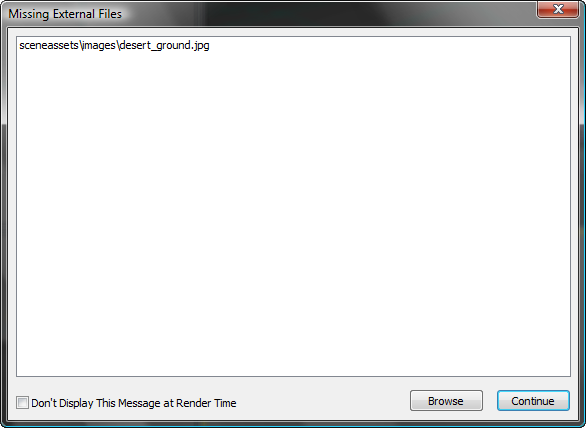
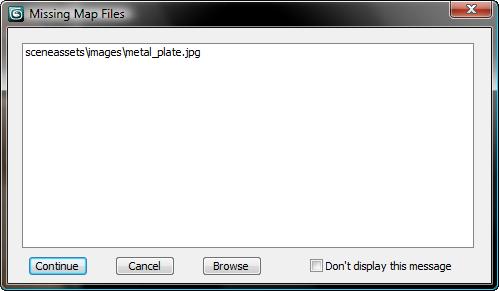
Top: This dialog appears at load time.
Bottom: This dialog appears at render time.
Displays a Configure External File Paths dialog, to let you add the missing files' paths to the search sequence. This dialog
has the same controls as the Configure User Paths dialog  Configure External Files Paths panel .
Configure External Files Paths panel .