
Autodesk Masonry/CMU with a brick pattern applied to the flat walls
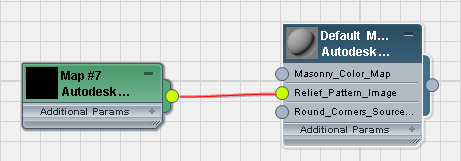
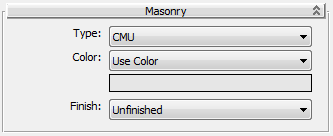
Sets the color of the surface.
Click the color swatch to change the color.
Click the map button (or use Slate Material Editor node wiring) to assign a map to the material.
 Color By ObjectUses the object's 3ds Max wireframe color as the material color.
Color By ObjectUses the object's 3ds Max wireframe color as the material color.