Artists and designers in different industries use 3ds Max in different ways. The Custom UI and Defaults Switcher lets you quickly change your program defaults and UI scheme to more closely match the type of work you are doing.
The Initial settings for tool options control the default settings for various features in 3ds Max, while the UI Schemes control how the 3ds Max interface looks.
The dialog displays a detailed explanation for each of the four default sets and two UI Schemes that ship with 3ds Max. If you create your own defaults or UI Scheme, they also appear in the list. However, you cannot edit the general description of custom default sets or UI schemes.
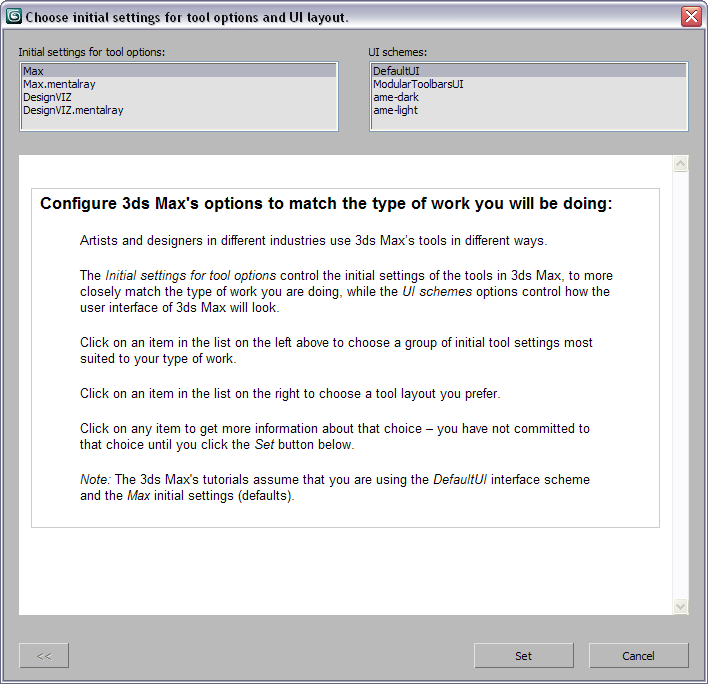
This list contains different sets of default settings for various tools in 3ds Max. Highlight the set that corresponds to the tools you are using.
3ds Max ships with four default sets:
Highlight any of these sets to see detailed explanations of the affected settings.
For information on creating or editing defaults sets, see Market-Specific Defaults.
This list contains all of the UI schemes defined in the \UI folder. 3ds Max ships with two UI schemes: DefaultUI, and ModularToolbarsUI, which has the main toolbar broken up into smaller toolbars. Highlight the name of the UI scheme in the list to see a description (and image) of the interface.
This list also contains any UI schemes you have saved with the Save Custom UI Scheme dialog. However, no description or image is displayed for these schemes.
3ds Max is used in many different professional markets, including film, design, and visualization, and games. The workflow and performance requirements for users from these markets vary tremendously. As a result, different default settings are ideal for different types of scenes.