The Checker map applies a two-color checkerboard pattern to the material. The default checker map is a pattern of black and white squares. Checker maps are 2D procedural maps. The component checkers can be either colors or maps.

Checker map used for the tablecloth and (in a composite) for the floor of the ice-cream shop
To change the color of one set of squares:
To use a map for one set of squares:
Alternatively, use the Slate Material Editor to wire a map to the Color 1 or Color 2 component.
To soften the edge between the two checker colors:
When Soften equals 0.0, there is a hard edge between the checker colors. Low positive values soften or blur the checker boundary. Larger Soften values can blur the entire material.
To swap the two checker components:
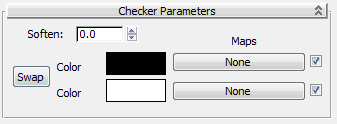
Sets the color of one of the checkers. Click to display the Color Selector.
Sets the color of one of the checkers. Click to display the Color Selector.