 Command entry: Point-Of-View (POV) viewport label menu
Command entry: Point-Of-View (POV) viewport label menu  Extended Viewports
Extended Viewports  Material Explorer
Material Explorer  Scene (upper) panel
Scene (upper) panel
The upper Scene panel of the Material Explorer lets you browse and manage all the materials in a scene.
Some of the things you can accomplish using the Scene panel of the Material Explorer are:
To change a material assignment, do one of the following:
3ds Max asks whether you want to assign the material to the object or to the entire selection.
3ds Max opens a Copy (Instance) Map dialog so you can choose whether to swap the two maps, or make the updated map either a copy or an instance of the original.
If the material is already in a sample slot, 3ds Max won’t let you drop it on the new sample slot.
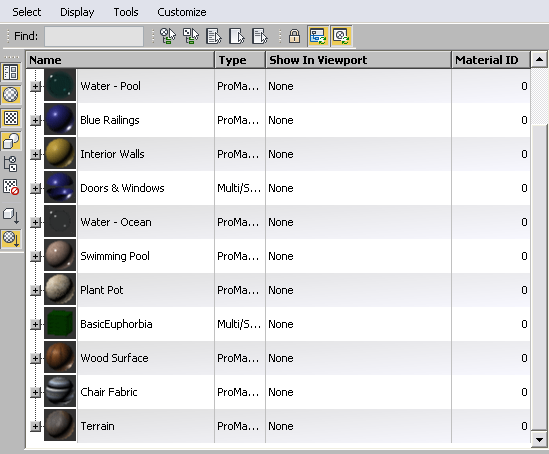
The main window of the Material Explorer Scene panel shows several columns with information about the materials in the scene. At the left side of this window is a hierarchy of maps and objects; by default, the hierarchy shows thumbnails for the various materials. Other controls include a menu bar, toolbar, and to the left of the main window, various display buttons.
The main window lets you edit certain cells, to change material, map, or object names, or certain properties of a material or map. See Columns (Material Explorer Scene Panel) for details.
To see the objects assigned to a material, click the plus-sign (+) icon to expand that material’s hierarchy.
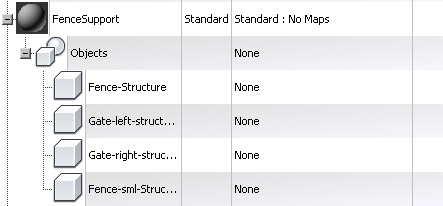
Hierarchy of a material applied to four objects
If you turn on Display  Display Sub-Materials/Maps, the hierarchy of a material also shows the maps used by that material. The maps appear above
the objects that use the material.
Display Sub-Materials/Maps, the hierarchy of a material also shows the maps used by that material. The maps appear above
the objects that use the material.
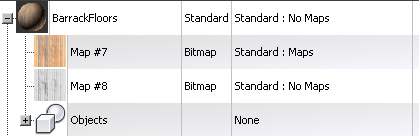
Maps displayed as part of the material hierarchy
The hierarchy can grow more complex if a material is a Multi/Sub-Object material whose sub-materials might use maps,and so on.
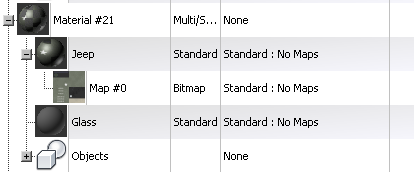
A multi/sub-object material, one of whose sub-materials uses a map
The Scene panel menu bar contains various options for managing materials and the display of the window in the upper Scene panel.
The upper Scene panel of the Material Explorer has a toolbar with various search, selection, and other controls.
The display buttons appear to the left of the main window of the upper Scene panel. They control display of the hierarchy in the window.
The main window of the Material Explorer upper Scene panel can contain several columns with information about materials in the scene. Some kinds of columns contain editable cells.