 Command entry:Unwrap UVW modifier
Command entry:Unwrap UVW modifier  Edit UVs rollout
Edit UVs rollout  Open UV Editor button
Open UV Editor button  Edit UVWs dialog
Edit UVWs dialog  Tools menu
Tools menu  Stitch Selected
Stitch Selected
 Command entry:Unwrap UVW modifier
Command entry:Unwrap UVW modifier  Edit UVs rollout
Edit UVs rollout  Open UV Editor button
Open UV Editor button  Edit UVWs dialog
Edit UVWs dialog  Stitch rollout
Stitch rollout 
 Stitch Settings button (on Stitch: Custom flyout)
Stitch Settings button (on Stitch: Custom flyout)
After you've separated your object's UVW coordinates into clusters, either manually or using one of the automatic tools on the Mapping menu, you can use the Stitch tool to recombine specific clusters by merging corresponding edges.
To stitch two clusters together:
By default, this causes the shared edges to highlight in the “target” object(s).
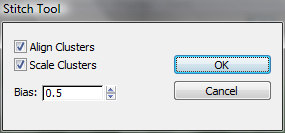
When Scale Clusters is off, Bias sets the extent to which attached sub-objects are moved from their original positions. At Bias=0, the sub-objects remain in their original positions in the source cluster. At Bias=1, sub-objects remain in their original positions in the target cluster. At in-between settings, their positions are averaged between the two.
When Scale Clusters is on, Bias sets where 3ds Max derives the scaling of the target cluster(s). At Bias=0, the scale is fully derived from the stitched edges on the source. At Bias=1, the scale is fully derived from the stitched edges on the target. At in-between settings, the scaling is averaged between the two.