The soft selection controls for NURBS models are like the soft selection controls for editable mesh objects. Soft selection controls make a point or CV behave as if surrounded by a "magnetic field." Unselected points or CVs within the field are drawn along smoothly while you move the selected one.
With this feature, you can sculpt the points or CVs of a curve or surface. For example, you can draw a sphere into an egg, or gently curve a flat surface into hills and valleys.
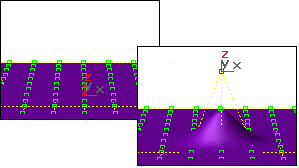
With soft selection, transforming a single vertex can move others.
The Soft Selection rollout for point and CV sub-objects contains the controls for this feature. The Soft Selection check box is turned off by default.
Before you begin, you might need to increase the number of CVs or points on the surface. This allows smoother and more complex reshaping effects.
A single point or CV works well for many purposes. Moving a point or CV along a single axis is the most useful for smoothly raising and lowering surfaces. For multiple points or CVs, you can also use Rotate or Scale.
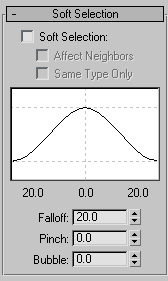
Raises and lowers the top point of the curve along the vertical axis. Sets the relative "pointedness" of the region. When negative, a crater is produced instead of a point. At a setting of 0, Pinch produces a smooth transition across this axis. Default=0.
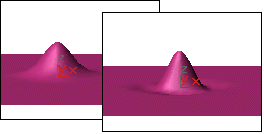
Left: Pinch=.5
Right: Pinch=2
Falloff and Bubble have their default values.
Expands and contracts the curve along the vertical axis. Sets the relative "fullness" of the region. Limited by Pinch, which sets a fixed starting point for Bubble. A setting of 0 for Pinch and 1.0 for Bubble produces a maximum smooth bulge. Negative values for Bubble move the bottom of the curve below the surface, creating a "valley" around the base of the region. Default=0.
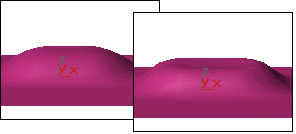
Left: Bubble=1
Right: Bubble=6
Falloff and Pinch have their default values.