On the MAXScript panel of the Preference Settings dialog, you set MAXScript and Macro Recorder preferences, enable or disable auto-loading of scripts, set the initial heap size, change font style and size used in the MAXScript editor, and manage all the settings for the Macro Recorder.
You can also change these settings by editing the [MAXScript] section of the 3dsmax.ini file.
Choose Help  MAXScript Help for details on MAXScript.
MAXScript Help for details on MAXScript.
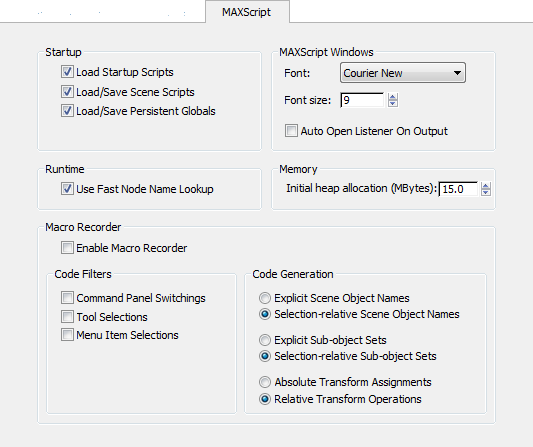
You can start scripts automatically in two ways. You can create a file named startup.ms that contains your startup code. MAXScript searches for this file in the scripts directory first, then the 3ds Max root directory, and finally the directories specified in the Windows PATH environment variable. MAXScript stops searching after it finds the first occurrence of startup.ms.
You can also place the script files you want auto-loaded into the \startup directory inside the \scripts directory. MAXScript loads any script file with the file name extension .ms or any encrypted script file with file name extension .mse.
If you have both a startup.ms file and auto-load files in the \startup directory, MAXScript always loads startup.ms first.
Enables load and save Persistent Globals.
MAXScript supports a limited form of variables. You declare that a particular global is persistent and the value it contains is always saved to and restored from scene files as they are opened and closed. In this way you can, for example, keep direct references to objects in the scene in variables. Those references will move across scene save and reload.
When on, MAXScript indexes scene node names in a cache, resulting in significantly faster resolution of non-wildcard pathname values (for example, $box01) to node values. When off, the scene nodes are enumerated as MAXScript looks for a scene node name that matches the pathname, resulting in slower lookups.
Turn this off if you encounter an incompatibility with an existing script.
3ds Max starts with the macro recorder disabled and a minimized Macro-Recorder pane in the MAXScript listener window.
You can also enable the Macro Recorder by turning on MAXScript  Macro Recorder or by turning on Enable in the Macro Recorder menu on the MAXScript Listener toolbar.
Macro Recorder or by turning on Enable in the Macro Recorder menu on the MAXScript Listener toolbar.
This state is stored in the 3dsmax.ini file. Turning it on once keeps it enabled across restarts of 3ds Max.
The Code Generation parameters refer to whether or not the script emitted is made selection-relative, if possible, or if it contains object references. By making the script selection-relative, you can apply the recorded script to a different selection, thereby making it more general. Absolute mode always works on the same objects regardless of the current selection.