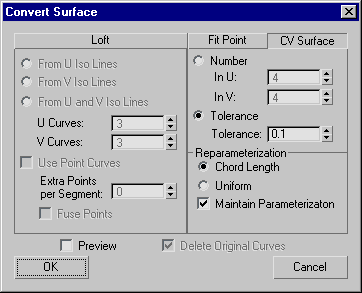Command entry:
Command entry: 
Modify panel

Select a NURBS surface sub-object.

Surface Common rollout

Convert Surface button
This dialog provides a general way to convert one kind of a surface to another or to adjust a surface's parameters.
Interface
Loft tab
If the surface isn't already a loft, this tab converts it to the kind of loft you indicate.
The controls are comparable to those in the Make Loft dialog.
- From U Iso Lines
-
Uses curves along the surface's U dimension to construct a U loft.
- From V Iso Lines
-
Uses curves along the surface's V dimension to construct a U loft. If the surface was already a U loft, set this to change
the lofting dimension.
- From U and V Iso Lines
-
Uses curves from both the U and V dimensions to construct a UV loft.
- U Curves
-
Sets the number of curves in U.
- V Curves
-
Sets the number of curves in V.
- Use Point Curves
-
When on, constructs the loft from point curves instead of the default CV curves. Default=off.
- Extra Points per Segment
-
This control is available only for UV lofts (From U and V Iso Lines). Lets you increase the number of points in each segment.
- Fuse Points
-
This control is available only for UV lofts (From U and V Iso Lines). When on, fuses points at curve intersections to ensure
that the U and V curves continue to intersect when you edit the surface, and that the surface remains coincident with its
parent curves. UV lofts constructed from intersecting curves behave more predictably. Default=on.
Fit Point tab
If the surface isn't already a point surface, this tab converts it to a point surface.
- In U
-
Sets the number of point rows (in the surface's U axis).
- In V
-
Sets the number of point columns (in the surface's V axis).
- Tolerance
-
When chosen, 3ds Max calculates the number of points. This option rebuilds the surface according to accuracy. The lower the Tolerance value, the
more accurate the rebuild. Increasing Tolerance enables the surface to be rebuilt using fewer points.
CV Surface tab
If the surface isn't already a CV surface, this tab converts it to a CV surface.
This tab is the default.
- Number
-
When chosen, the spinners set the number of CVs in the CV surface.
- In U
-
Sets the number of CV rows (in the surface's U axis).
- In V
-
Sets the number of CV columns (in the surface’s V axis).
- Tolerance
-
When chosen, 3ds Max calculates the number of CVs. This option rebuilds the surface according to accuracy. The lower the Tolerance value, the
more accurate the rebuild. Increasing Tolerance enables the surface to be rebuilt using fewer CVs.
Reparameterization group
These controls let you reparameterize the CV surface and turn on automatic reparameterization.
- Chord Length
-
Chooses the chord-length algorithm for reparameterization.
Chord-length reparameterization spaces knots (in parameter space) based on the square root of the length of each segment.
Chord-length reparameterization is usually the best choice.
- Uniform
-
Spaces the knots uniformly.
A uniform knot vector has the advantage that the surface changes only locally when you edit it. With chord-length parameterization,
moving any CV can potentially change the entire surface.
- Maintain Parameterization
-
When on, the surface is automatically reparameterized as you edit it, using the currently active method of reparameterization.
When off, no reparameterization happens unless you use a dialog to specifically request it. Default=on.
- Preview
-
When on, viewports display a preview of the conversion. Turning off this toggle can speed up conversion, especially to lofts.
- Delete Original Curves
-
This is available only if the surface was already a U loft or UV loft. When on, Convert Surface deletes the original loft
curves when you click OK. When off, the original curves remain where they are. Default=off.