A Light Meter is a helper object that calculates and displays lighting levels in viewports. You can also export the lighting information to a text file.
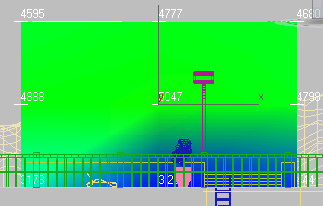
Calculated light meter in an orthographic viewport
In orthographic viewports, it can be easier to see more of the calculated values.
 Analysis Output panel
Analysis Output panel  Light Meters rollout, click Create A Light Meter.
Light Meters rollout, click Create A Light Meter.
In orthographic viewports, 3ds Max creates the light meter in the plane of the viewport. In perspective and camera viewports, however, it creates the meter on the World XY plane.
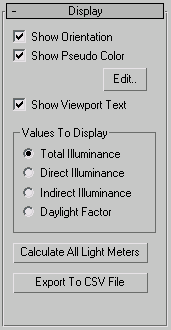
When on, the light meter displays pseudo color. The pseudo color settings are on the Lighting Analysis Assistant  General panel. Default=on.
General panel. Default=on.
Edit Click to open the Lighting Analysis Assistant  General panel, where you can change pseudo color settings.
General panel, where you can change pseudo color settings.
Chooses the kind of light to measure. Each meter can measure only one kind of lighting at a time.
Click to save this meter’s data to a Comma-Separated Value (CSV) file. This is a text file that contains the array of values gathered by the light meter.
The path for CSV files is C:\users\<username>\my documents\3dsmax\export (for Windows 7), C:\users\<username>\documents\3dsmax\export (for Vista), or C:\documents and settings\<username>\my documents\3dsmax\export (for Windows XP).
Here is an example of a small light meter CSV file:
Name, ID, Frame, Location, Date, Direct, Indirect, Total, Illum. Unit, Daylight Factor, Pos X, Pos Y, Pos Z, Unit, Orient. X, Orient Y, Orient Z LightMeter Helper01, 1, 0, San Francisco CA, 12:00:00 Saturday June 21 2008 , 49.0, 0.00, 49.0, fc, 0.00, -44.71, -542.93, -37.73, Inches, -0.09, 0.00, 1.00, LightMeter Helper01, 2, 0, San Francisco CA, 12:00:00 Saturday June 21 2008 , 48.6, 0.00, 48.6, fc, 0.00, 170.92, -542.93, -18.87, Inches, -0.09, 0.00, 1.00, LightMeter Helper01, 3, 0, San Francisco CA, 12:00:00 Saturday June 21 2008 , 101, 1.23, 102, fc, 0.00, 386.55, -542.93, 0.00, Inches, -0.09, 0.00, 1.00, LightMeter Helper01, 4, 0, San Francisco CA, 12:00:00 Saturday June 21 2008 , 154, 1.82, 156, fc, 0.00, 602.18, -542.93, 18.87, Inches, -0.09, 0.00, 1.00,