 Command entry: Particle View
Command entry: Particle View  Click Birth Texture in an event or add a Birth Texture operator to the particle system and then click it.
Click Birth Texture in an event or add a Birth Texture operator to the particle system and then click it.
The Birth Texture operator uses an animated texture to calculate the timing, location, and scale of particles. In general, Birth Texture causes particles to emit from the object where the texture is white or a bright color.
The Birth Texture operator controls are available in two areas of 3ds Max. First, the Birth Texture rollout, which appears in Particle View, regulates the overall timing of particles.
Second, adding a Birth Texture operator to a Particle Flow system creates a 3D icon, or helper, that you can select in viewports. The icon is placed at the world origin (0,0,0). When you select this icon, the Parameters rollout opens on the Modify panel. These controls let you specify the timing, placement, and scaling of particles. You can also access the Birth Texture operator's parameters via the operator in Particle View, by clicking Initialization Parameters.
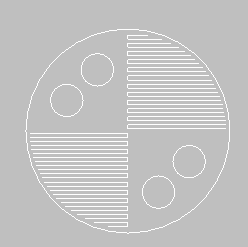
Birth Texture icon
To use the Birth Texture operator:
This process runs through the animation, and places particle seeds (white) on the object's surface where white or light areas appear.
The seeds turn into particles whenever the area under the seeds turns white; the particles then move away from the object.
This rollout appears in Particle View when the Birth Texture operator is selected.
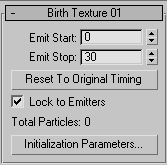
Sets the Emit Start and Emit Stop values to the current values of Timing  Start and Stop as initialized (that is, when you last clicked Initialize Particle Emission). If Emit Start and Emit Stop differ from the original timing, the particle timing is scaled to fit into the emission interval.
This lets you change the overall timing of the emission without the long process of pre-calculation.
Start and Stop as initialized (that is, when you last clicked Initialize Particle Emission). If Emit Start and Emit Stop differ from the original timing, the particle timing is scaled to fit into the emission interval.
This lets you change the overall timing of the emission without the long process of pre-calculation.
This read-only value shows the total number of pre-calculated particles. The amount of particles actually generated depends on the Quantity Multiplier of the master PF Source object. If the multiplier value is less than 100%, the operator samples the pre-calculated particles. If the multiplier is greater than 100%, some particle seeds are able to generate multiple particles.
This rollout is available on the Modify panel when you select the Birth Texture icon or click Initialization Parameters (see preceding).

The color of this icon indicates the calculation status of particle seeds. When blue-green, the operator has generated particle seeds according to the current set of parameters, and is up to date. When red, parameters have been changed since the last initialization, and you must update the particle seeds by clicking Initialize Particle Emission.
Click to calculate particle seed timing, placement and scaling according to the current set of parameters. If the emitters geometry or textures are complex, the initialization process can be lengthy. The overall progress of calculation is indicated as a percentage in the status bar. When calculation is complete, the Green/Red concentric color box turns green.
This option is available only after you have picked at least one emitter in the Emitter Objects group.
The Birth Texture operator offers several methods for determining the quantity and placement of particle seeds. In general, each of these methods covers the emitter with the maximum number of particle seeds allowed for the chosen method, then the texture's coloring or brightness defines if and when a seed is converted to a particle.
Choose one option in this group:
When you choose Separate, two additional options become available:
This control is available if you choose Vertices/Edges or Faces and also turn on Subdivide. Small values of Subdivide can generate so many particle seeds that they exceed available memory: this value limits the number of seeds, so 3ds Max doesn’t hang. Range = 10 to 50000000 (fifty million). Default=1000000 (one million).
These parameters determine the time interval over which particles are generated. The operator analyzes the emitter texture over the time interval, using the data to define the precise birth moment for each particle. The timing for each particle is stored as a floating-point value ranging from 0.0 to 1.0. This indicates its timing relative to the start (0.0) or end (1.0) of the interval and makes it possible to adjust the overall timing of the particle emission without recalculation.
You can also adjust particle timing in Particle View by changing the Emit Start and Emit Stop values.
Causes particle seeds to accumulate brightness over time, and to be converted to particles only if they accumulate a certain brightness value. The Latency value is multiplied by the Whiteness % value to determine the whiteness that needs to be achieved. Then particle seeds accumulate Luminance values for the texture at each frame, and are converted to particles when they achieve the multiplied whiteness value. Latency can be used to cause a sweep of particles to be generated over a gradient map without having to animate the map.
For example, if Latency is off, Whiteness is 100%, and the texture where a particle seed resides is white [256,256,256], a particle will be generated. But if Latency is on and set to 3, the multiplied whiteness required to convert to a particle is 300%, which the particle seed accumulates after 3 frames.
Following are more examples of how adjusting Latency affects how particles are generated:
Particle seeds are converted to particles when the particle seeds are located on an area of the texture that exceeds the Whiteness value. The parameters in this group define how Particle Flow interprets the texture information to see if it exceeds the Whiteness value.
The Emission By choices are as follows:
These buttons let you define the set of color channels to be considered for particle generation. For example, if only the R (red) button is active, then only the red color data is used to determine whether particles are generated. If more then one button is active, the average of the chosen channels is used.
Use these controls to assign objects to be used as particle emitters.
Indicates that the emitter objects are animated, either with transforms or surface animation. This option affects the display of particle seeds, but doesn’t affect particle generation, because all particles are generated on the surface regardless of whether it is animated. Toggling this option does not affect calculation status.
The operator can initialize particle scaling according to the characteristics of the texture the particles are generated from. So, for example, you can vary the sizes of particles emitted from different parts of the surface with a gradient map. The scale value calculation uses the texture's state at the current frame, disregarding any animation the texture has. Since a color has three floating-point values, each value defines a different component of the scale vector. To have a uniform scale factor, use textures with no hue (black/gray/white gradients).
Defines the source of color to calculate particle scaling. The available choices are:
Defines the scale value for particles that fall on pure white areas of the texture. For intermediate gray colors, the scale value is linearly interpolated between the Black Scale % and White Scale %.
The Black Scale % and White Scale % can influence the particle distribution if the Separate option in the Quantity group is chosen, and Adjust By Scale Factor is on.
The operator is able to show the particles in interactive, non-history-dependent mode. Usually, if you want to see particle animation, you have to place the operator into an event that is wired to an active PF Source event. However, this might require heavy calculation for history-dependent particle animation. The parameters in the Display group give you the ability to see how particles will be created without the overhead of generating a particle system.
Defines the mode for showing particles: