This rollout contains options to switch between Euler or quaternion controllers on biped animations. These choices offer alternative ways to control an animation in the Curve Editor. For more details, refer to Working with Euler Curves on Biped Animation.
Example: To switch between quaternion and Euler rotation controllers:
 .
.
 Rotate the biped's upper arm so it extends forward.
Rotate the biped's upper arm so it extends forward.
 rotate the upper arm so it extends sideways.
rotate the upper arm so it extends sideways.
 rotate the upper arm back to its original orientation.
rotate the upper arm back to its original orientation.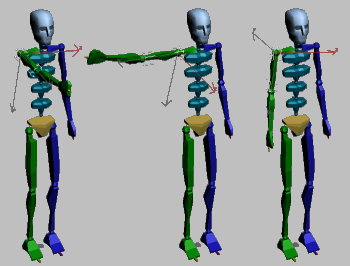
From left to right, the biped at frame 0, 20, and 40.
On the  Motion Panel
Motion Panel  Quaternion/Euler rollout, notice that the Quaternion option is active by default.
Quaternion/Euler rollout, notice that the Quaternion option is active by default.
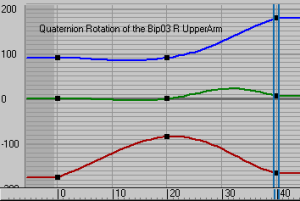
The animation is displayed as three separate TCB rotation curves labeled “Quaternion Rotation”.
The curves have been converted to display Euler controlled rotations. You now have access to the curve's tangent handles to change the curve's interpolation.
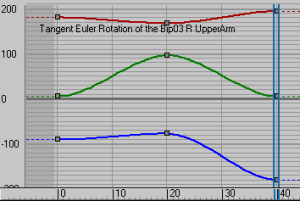
The animation is displayed as three separate Euler curves labeled “Tangent Euler Rotation”.
The curve display changes to reflect the new ordering while preserving the biped posture.
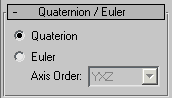
The following options set the rotation controller for biped animations.
If you change options for any biped limb, your choice is preserved in the 3dsmax.ini file, from which it is restored after a scene reset or session change.