 Command entry:Particle View
Command entry:Particle View Click Placement Paint in an event or add a Placement Paint operator to the particle system and then click it.
Click Placement Paint in an event or add a Placement Paint operator to the particle system and then click it.
The Placement Paint operator uses a Particle Paint helper to acquire particle seeds from which to generate particles. Placement Paint sets particle positions, rotation, and mapping.
For more information about painting particles, see Particle Paint.
Both Placement Paint and Birth Paint allow placing particles as painted with the Particle Paint helper. Birth Paint combines Birth operator functionality with limited placement options. If you prefer to use birth options not provided in Birth Paint, you can use a different Birth operator with Placement Paint placed immediately after the Birth operator in the event.
Another case for using Placement Paint would be a situation in which you would like to paint particle positions to which particles should be sent by the Find Target operator. In that case the event would look something like this:
This the way particles are directed to the positions defined by the painted particle seeds.
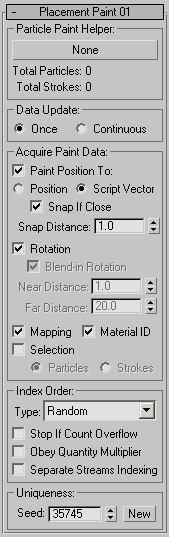
Click the button to specify a Particle Paint helper as the reference for particle seeds.
These controls tell the Placement Paint operator which data to get from the Particle Paint helper, how to interpret the data, and how to use it for particle control.
When on, Particle Flow uses position data from the Particle Paint helper to control particle position or speed. Choose either of the following:
Most commonly, the Find Target test uses the Script Vector data to direct particles at the target defined by the script vector. However, Find Target controls particles only until they reach the target. To overcome this and keep particles on target, you can use the following option.
Available for the Script Vector option only. If a particle is directed close to the target point as defined by the Paint Position value (written to the Script Vector channel), then the operator starts controlling the particle position directly, as with the option Position. With this technique you can use the Find Target test to direct particles to the Paint seeds’ location, and then switch back to direct control of particle position (similar to Lock On Emitter operation). Keep in mind that the operator continues to write the data into the script vector channel even after the snap moment.
When turned on, Particle Flow uses rotation data from the Particle Paint helper to control particle rotation or spin.
When on, uses the Particle Paint helper selection to set up the selection qualities of particles. Any selection made at a PF Source sub-object level is overwritten by the selection from the helper. Since selection in the helper can be done at two different sub-object levels, you must choose the selection level: Particles or Strokes.
These controls associate particle quantity and timing in the event with particle seeds in the Particle Paint helper.
Indicates the method the operator uses to select particle seeds from the Particle Paint helper for conversion to particles. The choices are:
Causes Placement Paint to stop creating particles when the number of particles in the event reaches the number of particle seeds in the Particle Paint helper. When this option is turned off, Placement Paint cycles through the particle seeds as many times as necessary to create the required quantity of particles.
Uses the Quantity Multiplier parameter from the PF Source object to adjust the correspondence between particles in the event and particle seeds in the helper. For example, if Quantity Multiplier is set to 50%, then only half the particle seeds in the Particle Paint helper are used. If Quantity Multiplier is greater than 100%, then some or all particle seeds will be used to generate more than one particle.