The tangency constraint makes the X axis of a constrained object tangent to a direction or curve. This is particularly useful for having an object follow a path's direction, such as a roller coaster car following the tracks, or pitching an object (especially a camera) on a path.
Tangency is not a "real" constraint per se, but is available as a property (actually a low-level expression that determines which direction the object should point) of these other constraints: the Surface, 3-Point, Curve (Path), and Object to Cluster.
Because the tangency constraint is not a real constraint, you cannot view it as you do other constraints in a 3D view or the schematic view.
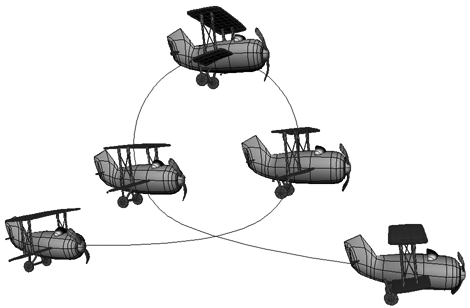
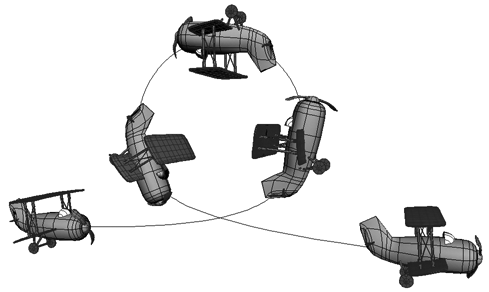
The plane in the top image is animated on a path but is not constrained to be tangent to the path. It remains oriented this way, regardless of its position on the path.
In the bottom image, the plane's Y axis has been constrained to be tangent to the path. Note that the nose of the constrained plane does not always rest on the path because the constraint uses the object's center to set tangency.
Select an object and apply any of these constraints which have a tangency property: Constrain  Surface, 3-Point, Curve (Path), or Object to Cluster.
Surface, 3-Point, Curve (Path), or Object to Cluster.
In the constraint's property editor, click the Tangency tab and select the Active option.
Use the Axis to Align controls to specify the axis to point along — X is the default. You can either click the axis buttons (positive and negative X, Y, Z) or enter 1 or -1 in the axis text boxes.
If two or more values are non-zero, the constrained object points along the resulting vector.