Transform objects using the transform handles. To display them, select the object, then press H.
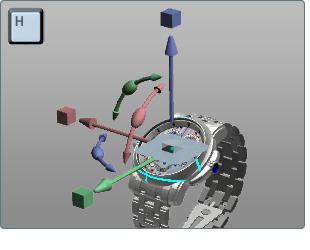
If the Handles are off screen, press Ctrl-F to fit the object and Handles to the screen.
Transformations occur relative to the pivot point of the selection. In other words, the pivot of an object is where any Translate, Scale or Rotation applied to that object will start from. By default, the pivot is at the spatial center of the object, which is also where the Transform Handle is shown. Moving the pivot is useful for rotating objects on an arbitrary axis (such as doors) or scaling from an edge.
To move the pivot point for transformations:
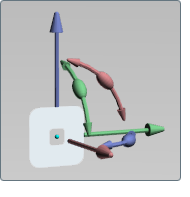
The Pivot handle will replace the Transform Handle in the scene.