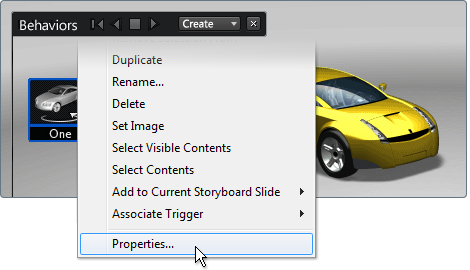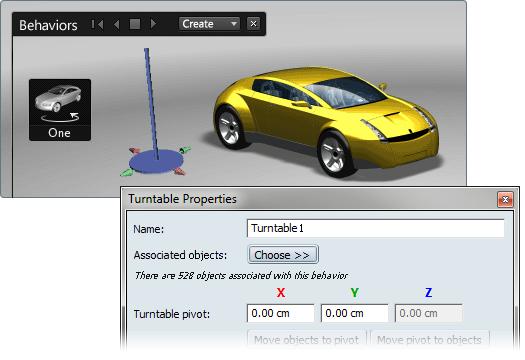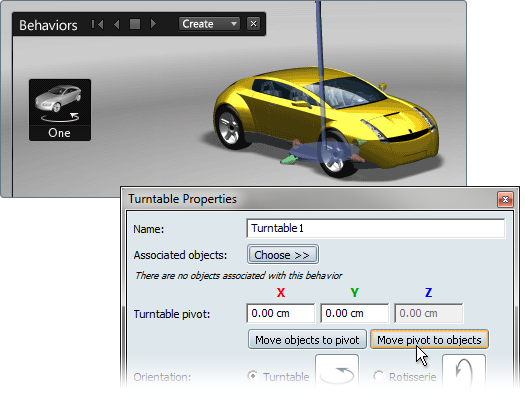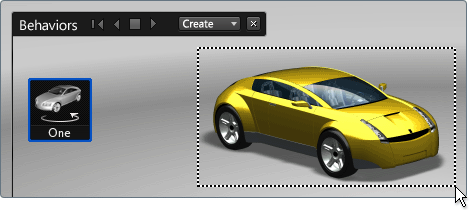After you set up the turntable animation and play it, you may want to change the pivot so that the assigned objects rotate
more tightly or loosely. For example,
- If the pivot is positioned at the center of the assigned objects, the turntable animation will behave as a traditional showroom
animation.
- The further the pivot is positioned from the assigned objects, the greater distance the objects will travel around the scene.
By default, the pivot is at the origin of the environment.
Change the pivot location
- Press B to see the Behaviors interface.
- Press and hold the right mouse button over the turntable icon, and select from the menu.
The pivot appears when the Turntable Properties window is open:
- Move the pivot along the floor by dragging its green or red handles.
- Click the button to center the assigned objects over the pivot.
Or, click the button to move the pivot to the center of the objects.
- Enter absolute values in the X and Y boxes (and Z, if using rotisserie) to precisely position the pivot, or adjust the automatic or interactive positioning.
Add more objects to the turntable
- Select the objects you want to add.
- From the Behaviors interface, click and hold with the right mouse button over the turntable icon and select to from the menu.
(Or, from the Turntable Properties window, click the button and select the menu choice .)The selected objects are included in the turntable animation.
Remove selected objects from the turntable animation
- Select the objects you want to remove.
- From the Behaviors interface, select the turntable, click and hold with the right mouse button, and select .
(Or, from the Turntable Properties window, click the button and select the menu choice . The selected objects are removed from the objects associated with the turntable animation, and will no longer turn when
the animation is played.
Remove all objects from the turntable
- From the Behaviors interface, select the turntable, click and hold with the right mouse button over the behavior icon, and
choose .
All objects associated with the turntable animation are selected.
- From the turntable’s right mouse button menu, select .
All of the objects are removed from the turntable animation.