Large production models, which typically have hundreds of parts that are comprised of thousands of surfaces and surface patches, can significantly slow Hardware rendering performance (the frame rate) while interactively authoring or presenting a scene.
You can improve the interaction performance (even with multiple production models loaded and displayed side by side) by combining objects in the Organizer. Combining objects essentially flattens the selected object hierarchy to speed the frame rate. However, to prevent data loss (for example, material assignments), you must follow the workflow guidelines and possibly modify your workflow.
Follow these working guidelines to combine nodes successfully without losing important data:
If you combine those two objects, you get:
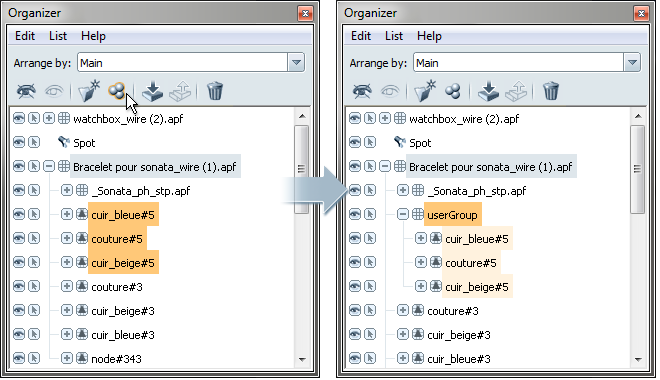


You can separate combined objects to gain access to parts of the combined geometry to work with it (for example, to flip normals, to remove duplicate surface, or to split geometry to add different alternatives or behaviors).
Separating is not the same as undoing (Edit > Undo) the combination operation. Separating retains the object hierarchy but gives you access to combined objects; undoing reverts to the original object hierarchies within a scene session.
