Hold down the Alt key and use the left mouse button to rotate (tumble) around the center of interest:

Hold down the Alt key and use the middle mouse button to move up, down, left, or right:

Hold down the Alt key and use the right mouse button to move in or out (zoom):

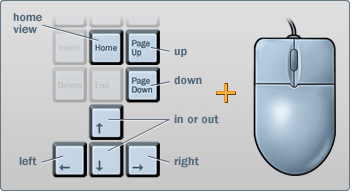
Focus in on a point of interest
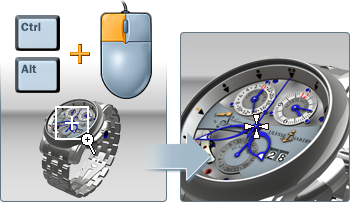
Present a scene in presentation mode
In presentation (view-only) mode, you can orbit or walk around a scene, but not change it in any way. Most interface elements and windows are temporarily hidden. (They appear again when you return to edit mode, without any loss of data.)
You can tell you’re in presentation mode when the message at the bottom says “Orbit”.

(If the message says “Select,” you are in edit mode and can select and change objects.)
For more information on presenting your scene, see Present the scene.