Access templates from the New Scene tab of the Open/Create dialog box (see Use the Open/Create Scene dialog box). Templates consist of ready-made scenes containing preset elements such as environments, shots, slides, behaviors, and visual styles. Templates do not contain models; they make it easy to put together a scene quickly and easily using the models you have.

The New Scene tab contains a preview image of the current template, along with text describing its type, name, short description, and some of its contents; for example, from the preceding illustration:
There are four icons in the preview image. These icons represent Autodesk-recommended templates, or, if applicable, recently-used templates:

The preview image in the dialog box corresponds to the currently highlighted icon. Showcase automatically scrolls through the four icons and updates the preview image accordingly.
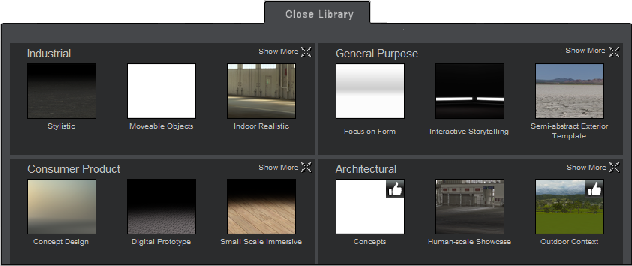
The library displays templates in their individual categories, such as Industrial, Architectural, and so on. The four templates
that were displayed in the Open/Create Scene dialog box are annotated with an icon:  .
.

Once you have your template selected, choose a model file to import using the controls on the right side of the Open/Create Scene dialog box under With this file.
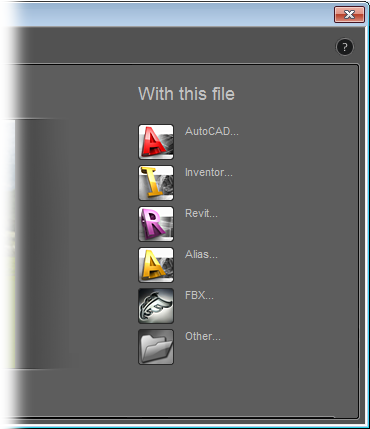
Each button opens a standard file browser for selecting the appropriate file type, with the following exceptions:
The model you import is loaded into Showcase with the previously selected template.