An item is active for modification when you position the cursor over it in the 3D View. When you stroke a sculpt tool across the model, Mudbox automatically selects and modifies the affected vertices.
For some operations, you must explicitly select items on the model. To do this, you use tools on the Select/Move Tools tray.
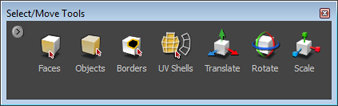
The selection tools let you select faces, borders, UV shells, and entire models so you can:
 , Lasso
, Lasso  , or Region
, or Region  ).
).
If you select two or more objects, the transformation tools (Translate, Rotate, Scale) transform the objects as a group around a common pivot (the pivot of the active object). Non-proportional scaling is limited to the local space of each object.
X-drag to transform one object at a time, even if other objects are selected.
 Except where otherwise noted, this work is licensed under a Creative Commons Attribution-NonCommercial-ShareAlike 3.0 Unported License
Except where otherwise noted, this work is licensed under a Creative Commons Attribution-NonCommercial-ShareAlike 3.0 Unported License