
The window appears the first time you paint on a model. It also appears when you create a new paint layer using the Paint Layers window. See also Create a new paint layer.
Options available in the window:
-
-
Specifies the name for the paint layer.
-
-

Specifies the size (resolution) for the image (paint layer). Values represent the number of pixels along X and Y for the image
(square aspect ratio): 256, 512, 1024, 2048 (default), 4096, and 8192. The larger the size, the finer and sharper the detail
you can apply when painting.
NoteThe option to create an 8k texture map (8192) is only available on Windows and Linux systems with sufficient memory available (the GPU has greater than 512 MB free).
-
-
Lets you specify the image file format and bit depth (8, 16, 32) for the image you are going to paint. For a list of supported
image formats, see Paint file formats and color bit depth.
The higher the bit depth, the smoother the blending of colors in the image. Higher bit depth images can sustain color and
contrast adjustments with less degradation in quality compared to low bit depth images.
-
-
Specifies on which paint channel to apply the paint and how it appears on the model as a result. The channels available depend
on the currently assigned material type.
For example, if you want the paint to appear as the diffuse base color material for the model, select (default). If you want to paint a bump texture that appears more tactile (for example, one that renders in relief or appears
embossed), select.
Channel types include:
-
-
Creates a diffuse paint layer.
-
-
Creates a specular paint layer for painting specular highlights.
-
-
Creates a layer for painting gloss values which control the size of the specular reflection.
-
-
Creates an incandescence channel for painting or for specifying a file to be applied as an emission map within the material
properties window.
-
-
Creates a transparency paint layer. This channel does not look at color, only the luminance. However, bright colors make the
effect more opaque, while darker colors make it less opaque.
-
-
Creates a layer for painting a vector displacement map on the model.
-
-
Creates a layer for painting bump values on the model.
-
-
Creates a layer for painting normal maps on a model or for specifying a file to be applied as a normal map within the material
properties window.
-
-
Creates a layer for painting a mask to restrict any reflection map that is applied to the material.
 Except where otherwise noted, this work is licensed under a Creative Commons Attribution-NonCommercial-ShareAlike 3.0 Unported License
Except where otherwise noted, this work is licensed under a Creative Commons Attribution-NonCommercial-ShareAlike 3.0 Unported License
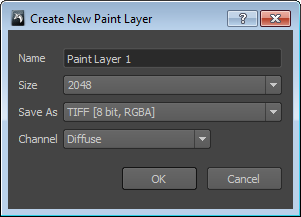
 Except where otherwise noted, this work is licensed under a Creative Commons Attribution-NonCommercial-ShareAlike 3.0 Unported License
Except where otherwise noted, this work is licensed under a Creative Commons Attribution-NonCommercial-ShareAlike 3.0 Unported License