Right-click an empty area of the scene for quick access to these marking menu options.
-
-
Toggles the display of the grid in the .
-
-
Displays models in the as smooth shaded objects. On by default.
-
-
Lets you quickly switch between , , , and camera views, or from any custom camera bookmarks you create. See also
Switch camera views.
-
-
Displays both sides of a model. This is evident when you tumble a model with an open edge and view its interior.
-
-
Displays smooth shaded models in the with a wireframe representation of the model simultaneously. displays the lowest subdivision level and the current subdivision level simultaneously. For more information on setting wireframe
display options, see Limit Wireframe to Level.
-
-
Toggles the display of lighting that illuminates models in the . Turn off lighting to view models as black silhouettes. (Hotkey: Ctrl + L)
-
-
Toggles the display of the gradient background in the .
-
-
Displays models in the without lighting and shading. Only the RGB values of the assigned material or texture appear.
 Except where otherwise noted, this work is licensed under a Creative Commons Attribution-NonCommercial-ShareAlike 3.0 Unported License
Except where otherwise noted, this work is licensed under a Creative Commons Attribution-NonCommercial-ShareAlike 3.0 Unported License
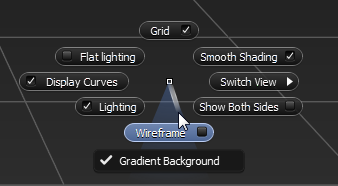
 Except where otherwise noted, this work is licensed under a Creative Commons Attribution-NonCommercial-ShareAlike 3.0 Unported License
Except where otherwise noted, this work is licensed under a Creative Commons Attribution-NonCommercial-ShareAlike 3.0 Unported License