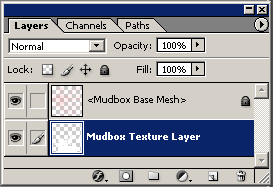- (In Mudbox) In the Layers window, select the paint layer you want to export.
- Right-click the layer and select (or select
 > from the window menu button).
> from the window menu button).
- In the window that appears:
- Select a directory.
- Enter a file name.
- Set the image format file type to .
- Click .
A .psd format file is saved from Mudbox.
- (In Photoshop) Open the .psd file containing the paint layer you exported from Mudbox.
The Layers window in Photoshop (Hotkey: F7) displays the paint layers. The .psd file contains two layers:
- Mudbox Base Mesh - A layer that includes an image of the UV texture coordinates (based on how they appeared on the base subdivision level
for the model) that is aligned with the paint layer you selected. The layer is intended to be used as a reference for your texture creation and editing work in Photoshop. It appears above the
paint layer in the list. You can keep the layer visible or turn it off as required.
- Mudbox Texture Layer - The paint layer you selected for export.
Note
Any changes made to layer blend modes settings when working within Photoshop are ignored when the file is reimported to Mudbox.
- Perform any paint work or edits as required on the using the tools within Photoshop. Ensure that the paint work is contained on the and that it remains at the bottom of the layer stack as it appears in the layer editor. If you create any other paint layers,
they must be merged down onto the before export.
- After completing your paint or editing work in Photoshop, save the file by selecting .
Note
When you re-import the .psd file into Mudbox as a paint layer, it reads only the bottom of the Photoshop file. That is, it ignores the layer and any other layers above the bottom layer.
- (In Mudbox) If you have not saved your Mudbox scene since exporting the paint layer, the connection between the paint layer and the exported
.psd file will still exist. Right-click the paint layer in the window within Mudbox and select to update the original paint layer with your Photoshop edits. Otherwise, right-click the layer and select .
- Save the Mudbox file to ensure the Photoshop edits are updated in the original texture files associated paint layer.
 > Export Selected from the window menu button).
> Export Selected from the window menu button).