You can animate the texture’s translation and rotation values.
Use the following steps to tile and adjust a texture on your model. See Texture tiling.
Use the following steps to tile and adjust a texture on your model. See Texture tiling.
See Choosing texture types and Adding a texture to a material.
The Texture settings appear in the Navigator and Properties windows.
The Translation values basically set the UV starting position of your texture. Changing the Translation values moves the texture but does not tile it.
The higher the Scaling value, the more a texture is tiled. For example, entering a value of 5 shrinks the texture and tiles it 5 times. Set the values to 1.00 to keep the texture at its original size. Setting the values to less than 1.00 spreads out the texture.
When you scale a texture, it scales in or out from its pivot point. By default, a texture’s scaling pivot point is one of its corners.
The Scaling Pivot Offset U and V values range from 0 to 1.00. Change the value of the Scaling Pivot Offset.u property to move the pivot along the width of the texture. Change the value of the Scaling Pivot Offset.v property to move the pivot along the height of the texture.
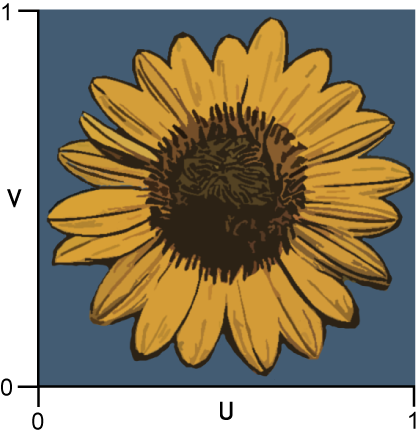
A texture’s U and V values range from 0 to 1.
To scale a texture from its center, for example, enter a value of 0.50 for both U and V properties, placing the texture’s scale pivot in the middle of the texture.
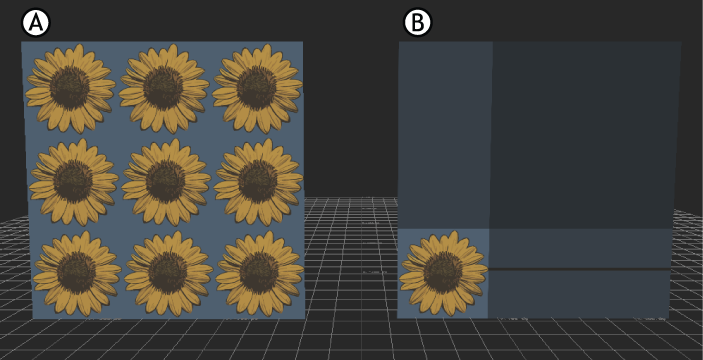
Same texture on two planes, with Scaling set to 3. A. Texture set to U and V Repeat B. Texture set to U and V Clamp
 Except where otherwise noted, this work is licensed under a Creative Commons Attribution-NonCommercial-ShareAlike 3.0 Unported License
Except where otherwise noted, this work is licensed under a Creative Commons Attribution-NonCommercial-ShareAlike 3.0 Unported License