You can animate the texture’s translation and rotation values.
Use the following steps to rotate and adjust a texture on your model.
See Choosing texture types and Adding a texture to a material.
The Texture settings appear in the Navigator and Properties windows.
The Translation values basically set the UV starting position of your texture. Changing the Translation values only moves the texture but does not tile it.
The fields you use depends on whether you are using a 2D texture or a 3D texture. For 2D textures change the value of the Z field only. This value is the degree of rotation, so a value of 180, for example, would be half a rotation. For 3D textures, use all three Rotation fields in the Texture settings to adjust the texture.
When you rotate a texture, it rotates around a pivot point. By default, a texture’s rotation pivot point is one of its corners.
The Rotation Pivot Offset U and V values range from 0 to 1.00. Change the value of the Rotation Pivot Offset.u property to move the pivot along the width of the texture. Change the value of the Rotation Pivot Offset.v property to move the pivot along the height of the texture. For example, entering a value of 0.50 for both U and V properties places the texture’s rotation pivot in the center.
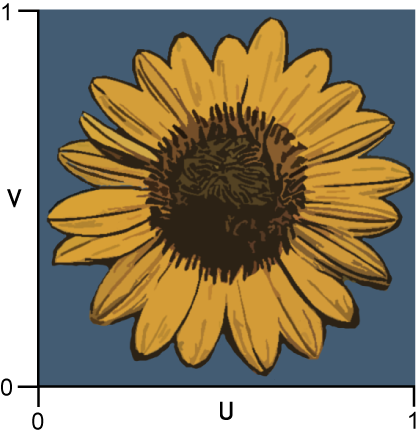
A texture’s U and V values range from 0 to 1.
To rotate a texture from its center, for example, enter a value of 0.50 for both U and V properties, placing the texture’s rotation pivot in the middle of the texture.
 Except where otherwise noted, this work is licensed under a Creative Commons Attribution-NonCommercial-ShareAlike 3.0 Unported License
Except where otherwise noted, this work is licensed under a Creative Commons Attribution-NonCommercial-ShareAlike 3.0 Unported License