The Scene Browser lists all the assets in your scene, organized by type.
To create Scene Browser configurations:
In the Configurations pane, a new configuration is added with the default name New_Config.
In the Filters pane, by default, all assets are selected for adding to a new configuration.
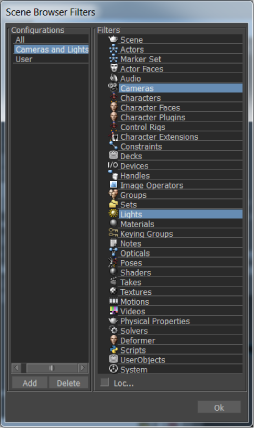
Scene Browser Filters dialog box.
The name of the new Scene Browser configuration displays in the title bar of the Navigator window. If the Navigator displays within a tabbed window, a tab displays the name of the Scene Browser configuration. For example, the following figure shows the Navigator using a configuration named Cameras and Lights.
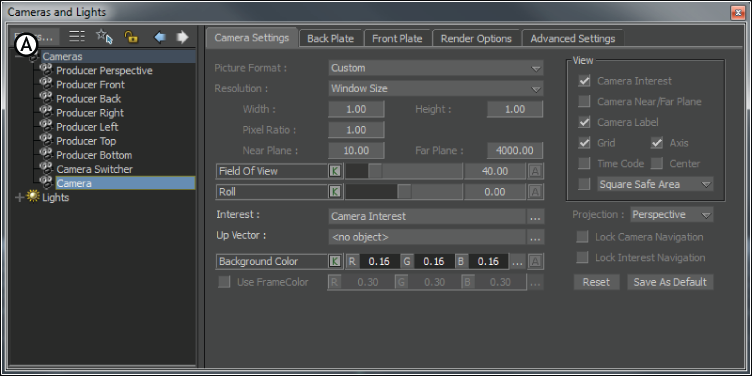
Cameras and Lights filtered Navigator window A. Cameras and Lights appears in the title bar and in the Navigator tab
To rename Scene Browser configurations:
The Scene Browser Filters dialog box appears. See Scene browser Filters dialog box.
To delete a Scene Browser configuration:

Deleting configuration dialog box
 Except where otherwise noted, this work is licensed under a Creative Commons Attribution-NonCommercial-ShareAlike 3.0 Unported License
Except where otherwise noted, this work is licensed under a Creative Commons Attribution-NonCommercial-ShareAlike 3.0 Unported License