MotionBuilder provides you with many tools that enable you to keep your scenes manageable and well-organized. This section includes topics that introduce the basic elements of a scene, as well as the various methods you can use to organize those elements.
The Scene browser, Navigator window, Asset browser, and Viewer window are all valuable tools that help you work with and keep track of all elements in your scene.
You can sort the objects in a scene into groups and sets to select and arrange them logically, and you can use the various views and windows to maintain a comprehensive inventory of every object you are working with.
Understanding how scenes are built in and how you can effectively organize them can also help to familiarize you with the basics of MotionBuilder. For example, nodes and assets are the basic building blocks of a scene. You can create groups and sets of various assets to select and manipulate them as one.
Another good way to organize your work in MotionBuilder is to create custom icons for your .fbx files so that when they display in the Asset browser they are easily identifiable.
Similar to readying a film set, the scene contains all the needed elements, such as characters, props, lights, and cameras.
You view and add elements to your scene using the Asset browser and Viewer window. The Viewer window shows all the models and elements in your scene, lets you select different camera views, and create animation.
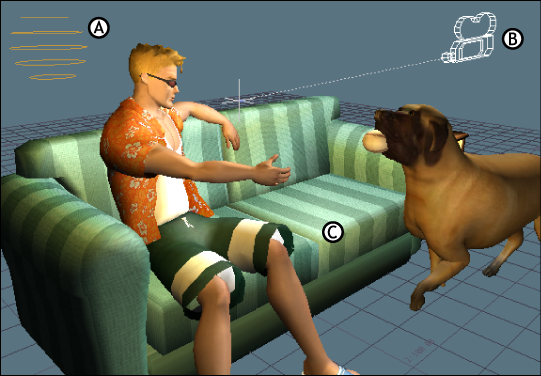
A scene A. Light B. Camera C. Models
You can also apply textures, materials, and shaders to the models in your scene to enhance their appearance, see Surfaces and Shaders.
The 3D scene is the environment where your 3D models exist. The Viewer window is where you interact with the 3D scene and set up your animations. You can set your scene on a grid with its own dimensions and limits. In the Viewer window, you can import, select, transform, copy, tweak, and animate your models.