A namespace is a group of objects collected under a name. A namespace is also a unique path. Therefore, each item in a namespace is identified by its name along with the namespace to which it belongs. For example, objects in the Namespace “Galaxy” could be “Galaxy:Moon”, “Galaxy:Rocket”, or “Galaxy:Alien”.
When namespaces are used, you can have two objects with the same name in a scene, as long as they have different namespaces. For example, “Mars:Alien” and “Moon:Alien” objects can be in the same scene as long as the namespace is unique to each object.
When you merge an object into a scene that contains another object with the same name, you can choose to prepend a namespace to the incoming object to resolve the naming conflict.
An asset can be in any namespace, regardless of how they are in a scene. You can give nodes from a Control rig hierarchy one or multiple namespaces, or give a parent object one namespace and a child object another.
Prepending namespaces to objects or objects’ branches can facilitate scene management optimization. This can be especially useful if you have very large scene files.
You can add, replace, and remove namespaces as you build a scene file. You can also append namespaces to other namespaces in the scene. See Namespaces within namespaces.
To prepend a namespace to an object:
The Add/Remove Namespace dialog box appears, displaying namespaces in the current scene.

Add/Remove Namespace dialog box
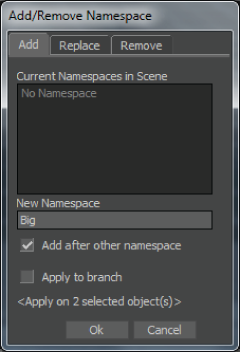
Namespace specified for selected object
Enabling or disabling the option “Add after other namespace” option when there are no namespaces in the scene has no effect.
The specified namespace is added to the object, giving the object a unique name.
If you have two objects in a scene that carry the same name (for example “Cube”) but one of the objects has a namespace prepended (for example “Big:Cube”), prepending the same namespace (for example “Big”) to the object carrying the same name (for example “Cube”) gives the following warning message.

Name Clash Warning dialog box
If you choose to proceed with the action, a number is prepended to the object’s name to give the object a unique name (for example “Big:Cube1”).
To prepend a namespace to a branch:
The Add/Remove Namespace dialog box appears, displaying namespaces in the current scene.
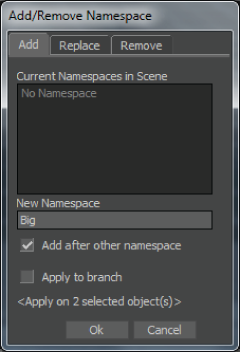
Namespace specified for branch
Enabling or disabling the option “Add after other namespace” option when there are no namespaces in the scene has no effect.
To replace a namespace prepended to an object:
The Add/Remove Namespace dialog box appears displaying the namespaces in the current scene.
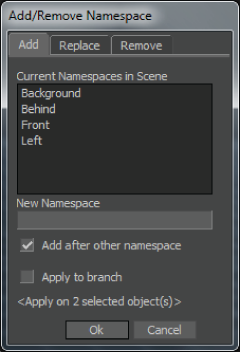
Namespaces in current scene displayed
The selected object’s namespace is highlighted.
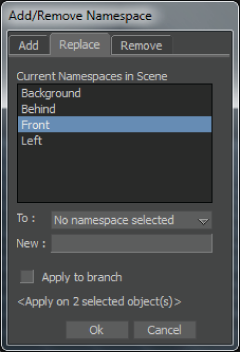
To replace a namespace prepended to an object’s branch:
The object’s branch namespace is replaced by the specified name.
To remove a namespace prepended to an object’s name:
The Add/Remove Namespace dialog box appears displaying the namespaces in the current scene.
To remove a namespace prepended to an object’s branch:
The Add/Remove Namespace dialog box appears displaying the namespaces in the current scene.
A namespace acts like a directory in a file system. It is the unique ID of an object or branch. The assets assigned to a namespace are like files in a directory folder. You can store a namespace inside another namespace, just as you would store a directory inside another directory.
A namespace is a unique path. The whole path is considered a namespace. So, Moon:Alien is a path, but Galaxy:Moon:Alien is a separate path because it does not reference Moon:Alien in the Galaxy and therefore increments Moon. Moon:Alien and Galaxy:Moon:Alien are two separate and cooperative elements that do not require renaming.
For example, the spine bone of an Alien character, shown as “Alien:Spine”, could be placed in the “Moon” namespace, which would then be Moon:Alien:Spine. The Moon namespace and all its associated asset could then be stored in a “Galaxy” namespace, creating Galaxy:Moon:Alien:Spine, and so on.
Just as you cannot have two subdirectories with the same name inside a directory, you cannot have two objects with the same name in a namespace. For example, in the namespace “Galaxy”, there cannot be two “Galaxy:Moon” objects. Refer to the procedures in the following topic (Creating hierarchy namespaces).