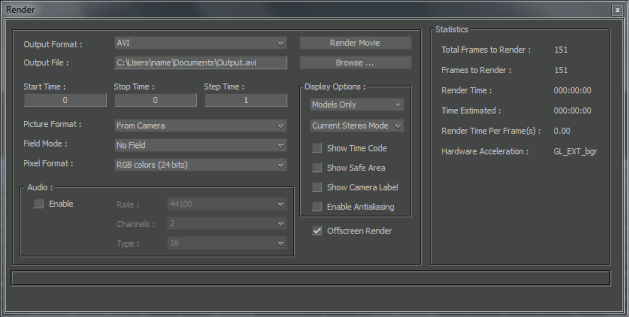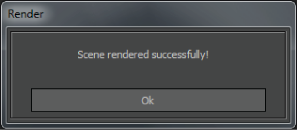You can use the render window to create test clips or stills of your animation.
To render a scene:
- Select File > Render from the menu bar. The Render window appears.
NoteIf your current video buffer mode does not support an Alpha channel, a warning message appears each time you open the Render
window. Click Hide this Message if you do not want this message to appear again.
- Click Browse to set the destination path for your rendered file(s).
- Set a start and stop time in the Render window’s Start and Stop Time fields.
- Set a Picture format. See Picture Format menu for information about Picture formats.
- Select an output format from the Output Format menu. See Output Format menu for a description of the different Output formats you can use.
- Click Render Movie. Depending on which output format you select, a window may appear with specific compression formats settings.
Adjust these as needed.
- Click OK.
The selected segment of the scene is rendered into the format specified in the Output Format menu and saved to the destination
specified in the Render window Output File field. A window appears to tell you the scene has rendered successfully.