Use the Color window to change the color of lights, models, materials, shading effects, and any other object or any other asset with a color property.
For example, you can open the Color window from the Emissive, Ambient, Diffuse, or Specularity color areas of the Material settings pane by clicking the Color (...) button.
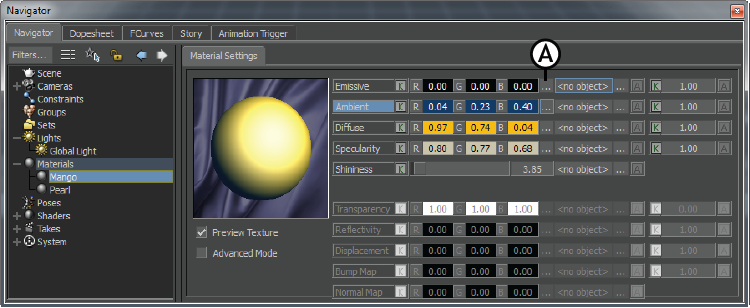
Material Settings A. Color button
 Use the Color Picker to select colors from objects already displayed in the Viewer window.
Use the Color Picker to select colors from objects already displayed in the Viewer window.