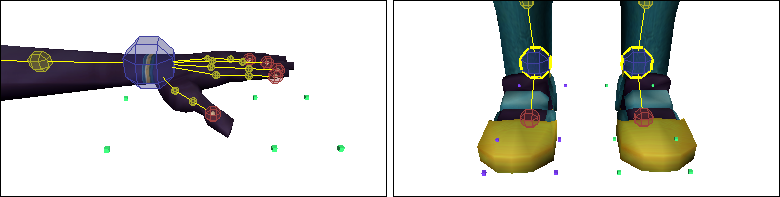In the following procedure, you adjust how the character’s feet touch the floor using the floor contact markers.
The floor contact markers are the blue and green markers that appear around the character’s hands and feet when you characterize
your character model. These markers create an invisible grid that determines where the character’s feet come in contact with
the floor.
NoteWhen no floor object is defined in the Mapping list of the Character Definition pane, the MotionBuilder grid is used as the floor. In this tutorial, the floor is not defined.
To adjust the foot floor contact markers:
- In the Viewer window, click the View menu and select Orthographic > Producer Right (or click in the Viewer and press Ctrl-R) to switch to Producer Right camera view.
- Zoom in on Mia’s feet as shown in the following figure.
- Click one of the floor contact markers underneath Mia’s feet.
- Click the Translate button in the Viewer toolbar (or press T) to activate the Translate mode.
- Translate the floor contact marker using the following guidelines and figure for the marker placement:
- Align the middle marker where the toe bone starts (B).
- Align the front marker with the toe of the model (A).
- Align the rear marker with the heel of the model (C).
NoteMoving one foot marker adjusts the other markers accordingly so that as you adjust the green markers on Mia’s left foot, the
blue markers on the right foot are also adjusted.
- Switch to Orthographic Producer Front view (Ctrl-F), zoom in on the feet (Ctrl-drag), and translate the foot markers right or left to position them at the edges of the feet as shown in the following figure.
- In the Character Settings pane, expand Floor Contacts (A) and activate the Feet Floor Contact option (B).